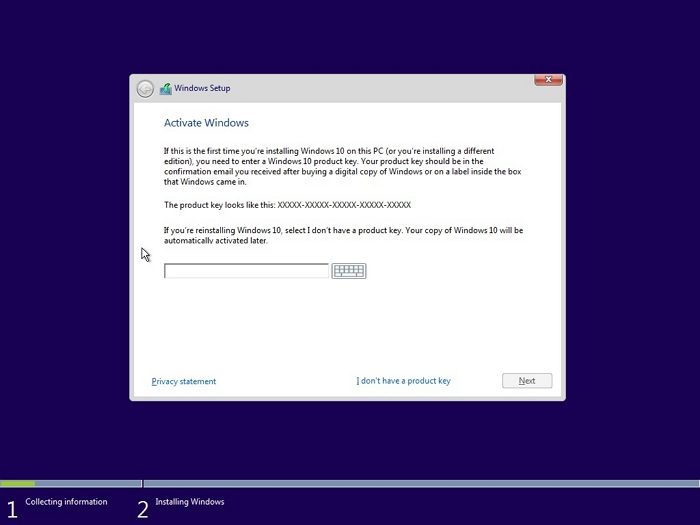How to install Windows 11 without entering a Product Key
There are two ways to Install Windows 11 without entering the product key. One common thing between them is that you need to use the same Microsoft account. You will need to use it with an admin account or the account that holds the key.
1] When Installing for the First Time
If you are installing Windows for the first time on a new machine, a screen shows up that says— Enter key to activate Windows. On the same screen, you also have the option that says I don’t have a product key. Select this, and Windows installation will continue. During the setup, you will be prompted to enter a Microsoft account. Use your primary account you use to buy software from Microsoft.
Once the setup is complete, you can use Windows without any key for many days, but with a few drawbacks and limitations. However, if you wish, you can go to Windows Settings > System > Activation. Click on to link to purchase a digital license to activate Windows. Read: How to install Windows 11 without an Internet Connection
2] Activate after reinstalling Windows
If you already own a key and are reinstalling Windows, you must take care of two things. First, install the same version of Windows, and second, use the same Microsoft account you had used earlier to purchase the key. However, ensure that Windows was activated at least once before reinstalling the OS.
The installation process will be the usual, and you will still need to skip the step by selecting I don’t have a product key. But If you use the same Microsoft account, Windows will activate your copy as soon as the installation is complete. If not, you can run the Windows Activation troubleshooter, which will fix the problem. Conclusion One of the biggest blockages that Microsoft has removed is allowing people to skip the screen that asks for the activation key. It means you can install Windows right away and activate it later. I hope the post was easy to follow and cleared your doubt that if you can use Windows without the key, activate it later, and so on.
How to Make sure the Windows Activation key is linked to your Microsoft account?
When Windows activates the key and associates it with an account, it looks for an admin account. So if you have a child account on Windows PC, but it’s not an admin account, the keys will not be linked to it. That said if you have bought the key and want to activate it, ensure you have an admin account. To confirm, you can go to Settings > Accounts > Your Info and check if you see Administrator, then it’s all good. If not, then you will need to ask the admin of the PC to make you an admin. Once you are sure that you have an admin account and the same Microsoft account with which you purchased the license, go to the Activation page and try to activate the PC. Once done, the association will be set. If you don’t want to use a Microsoft account for your work and instead want to use a local account, then you need to create an admin account, add a Microsoft email id, and then activate the PC. These posts might interest you:
How to update Windows and Office without Internet connectionHow to update Microsoft Store Apps without Internet connectionHow to install Windows 11 Home without Microsoft AccountHow to Install Windows 11 with a Local Account.
How long can I use Windows without a product key?
Microsoft allows anyone to use Windows with complete access to all the features for 30 days from the day of installation. Once that period passes, all personalization settings will be disabled. That includes the taskbar, accent colors, and so on. It will also include a watermark for the OS if it’s not activated.
Is it OK to use unactivated Windows?
Microsoft has become very lenient when it comes to the activation of Windows. As long as you are not bothered about personalization, you should be able to use Windows without a problem. As Windows also includes Microsoft Security, you don’t need to use an antivirus.