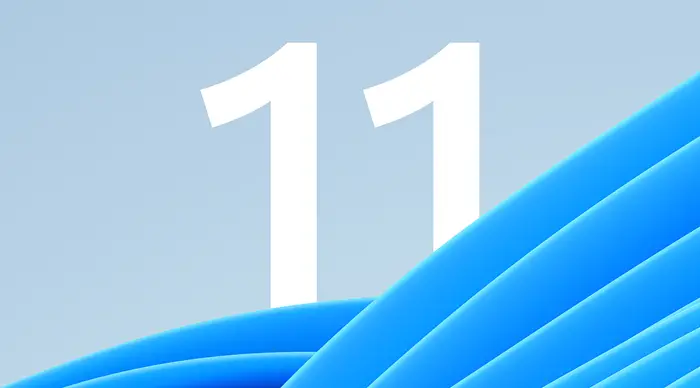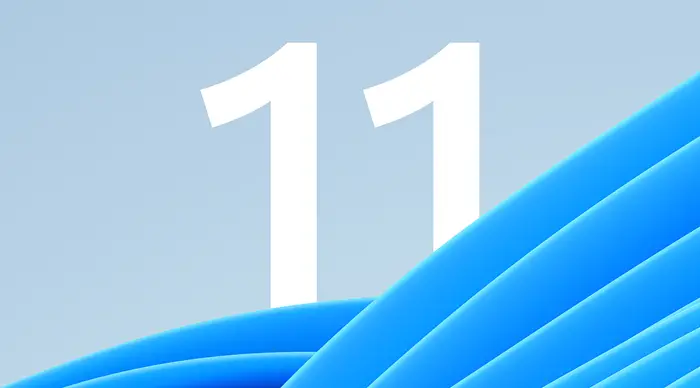Can you install Windows from SD card?
Yes, you can install Windows 11/10 from an SD card – that’s what this post is intended to show you. You can create a bootable Windows SD card or USB flash drive. This is perfect for installing Windows on a Netbook or Tablet PC. Fortunately, most netbooks have an SD Card slot, and all of them support USB Pen Drives.
How to install Windows 11 from micro SD Memory Card
To create a bootable Micro SD memory card and use it as the bootable media to install Windows on a PC, you need to follow the instructions to prepare your Windows bootable Micro SD card and then install Windows. Do the following:
Prepare your Windows bootable Micro SD memory card
Attach the Micro SD memory card to your PC either using a built-in or an external memory card reader. Make sure all data on the memory card is backed up because the memory card will be formatted.Next, use any of the methods (preferably, the Diskpart tool) in this guide on how to format a Hard Drive or Disk to format the memory card to the NTFS file system.Next, mount your Windows 11/10 ISO file to get a drive letter for the mounted drive.Next, press Windows key + R to invoke the Run dialog. In the Run dialog box, type cmd and then press CTRL + SHIFT + ENTER to open Command Prompt in admin/elevated mode. In the command prompt window, type the command below and hit Enter. Where “G” is the drive letter of the mounted ISO file.
Once the command executes, run the following command. Replace “F” with the drive letter of your Micro SD memory card.
Exit Command Prompt once the command executes.Finally, copy all files (including hidden, if any) from the virtual drive (ISO file mounted drive) to your memory card. Your bootable Windows memory card is now ready.
Install Windows from micro SD Memory Card
Connect the bootable memory card to your PC which you would like to install Windows from the bootable memory card.Turn on the PC.Boot into BIOS or UEFI.Set the boot order/priority to bootable from memory card/USB.Restart the PC by pressing any key to boot from CD/DVD message on the screen.Press any key to begin loading necessary files and installing Windows operating system.
If your bootable memory card doesn’t show in the BIOS/UEFI, that means your PC doesn’t support booting from a memory card, you can insert the already prepared memory card back into your phone, connect the phone to your PC using a supported cable and then restart your PC to boot and install Windows. That’s it!
Can I use an SD card as a hard drive?
Basically, yes – you can use an SD card as a hard drive on your Windows 11/10 computer. An SD card is a more portable “hard drive” than those found inside of or attached to computers. A Secure Digital card (SD) is for all practical purposes a hard drive. Mounting an SD card on a computer to use as a hard drive requires that it is formatted so the operating system can recognize it.
How do I use my SD card as external storage?
To make an “internal” SD card portable so you can remove it from your device, head over to Settings > Storage & USB, tap the device’s name, tap the menu button, and tap “Format as portable.” This will erase the contents of the SD card, but you’ll be able to use it as a portable device afterward.