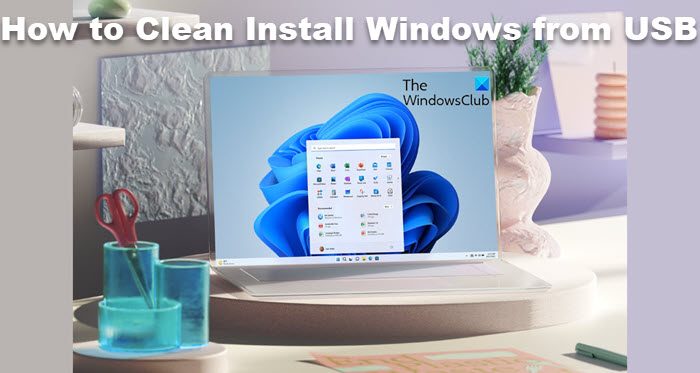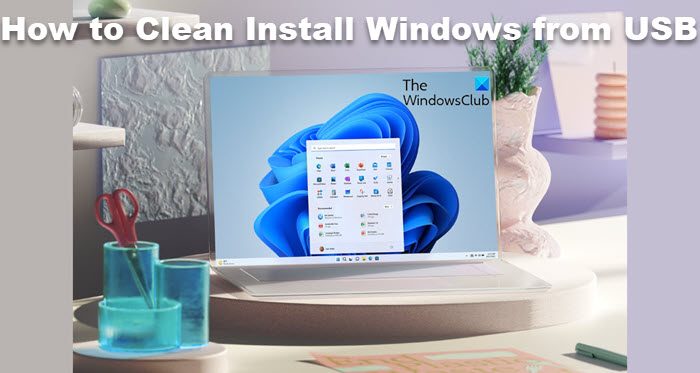NOTE: Read this post Install Windows 11/10 after upgrading first. Having done this, you will have to set your computer to boot from a USB device. Please be very careful when you change the settings here, lest it makes your computer un-bootable. To do this on my Dell laptop, I have to restart it and keep pressing the F2 key to enter the Boot Options Setup. Here you will have to change the boot order. If your device uses Secure Boot / UEFI, you will have to change it to Legacy. This is how the default setting looked on my laptop.
Use the 4 arrow keys of your keyboard, navigate to the Boot tab, and change the settings. Disable Secure Boot, enable Legacy option, and set Boot List option to Legacy. Next move USB Storage Device to the first position and set it to be the first device to boot from. After making the changes, the setting on my Dell laptop looked as follows. It may be a bit different in your laptop.
Once you have done this, with your USB connected to your laptop, restart the laptop. Note for Windows 11/10 users: If you upgrade to Windows 11/10, the new OS will take the product key and activation details from your earlier OS. These are then saved on Microsoft servers, along with your PC details. If you clean-install Windows the first time, you may face activation problems. If you performed an upgrade the first time, activated Windows 10, and then clean installed Windows 11/10 on the same PC, then there will be no activation issues, as the OS will pull activation details from Microsoft servers. So, if your Windows 10 isn’t activated, we suggest you not perform a clean install the first time. First Upgrade the first time, Activate it, and then Clean Install. Apart from that, your computer must meet the hardware requirements for Windows 11. Although Microsoft allows users to install Windows 11 on non-compatible devices, some features may not work or work with some limitations.
Install Windows 11/10 from USB
To install Windows 11/10 from USB, follow these steps: On the restart, your computer will boot from the USB, and display the following screen. If you need to see the larger version of any image, please click on the images.
Choose the Language to install, the Time & Currency format and the Keyboard or Input method, and click on Next. You will see the following screen. Click on Install now.
The setup will start.
You will be presented with the License terms. Accept it and click on Next.
You will be asked, the type of installation you want. Do you want to upgrade your existing Windows installation and keep the files and settings, or do you want to Custom install Windows. Since we want to go in for a fresh or clean install, select Custom Install.
Next you will be asked the Partition where you want to install Windows 10. Select your partition carefully and click Next. If you did not create a partition earlier, this setup wizard also lets you create one now.
Windows 11/10 installation will start. It will copy setup files, install features, install updates if any, and finally clean up the residual installation files. Once this is done, your PC will restart.
On the restart, you will see the following screen.
If you are dual-booting it, you will be greeted with the following screen. If Windows 11/10 is the only operating system on your computer, you may be taken to the log in screen directly.
Windows 11/10 will ask you a few basic questions about your preferences, before completing the installation and taking you to the Windows 11/10 desktop.
Once the installation is completed, remember to reverse the changes in the Boot Option setup.
This post will show you how to install any version of Windows from one USB flash drive. See this post if you receive Windows cannot be installed to this disk. The selected disk is of the GPT partition style while installing Windows 10. However, you must convert your hard disk to GPT to install Windows 11. How to directly clean install Windows 10 without upgrading first may also interest you. Windows OEM computer users always have the option to Restore Factory Image.
How to install Windows 11 on Windows 10?
To install Windows 11 on Windows 10 or dual boot Windows 11 and Windows 10, you must follow this detailed guide. However, if you want to upgrade from Windows 10 to Windows 11, you need to use the Windows Upgrade Assistant. On the other hand, you can use the Windows Settings panel to get the latest build of Windows 11.
How can I install Windows 11 for free?
You do not need to do anything extra to install Windows 11 for free. Microsoft allows users to install Windows 11 at no additional cost as long as they have an old and valid product key of Windows 10. You can follow any method to install Windows 11 for free. I hope it helped!