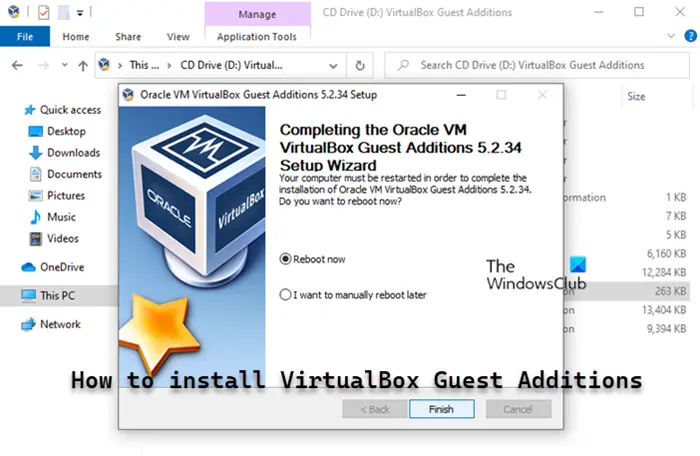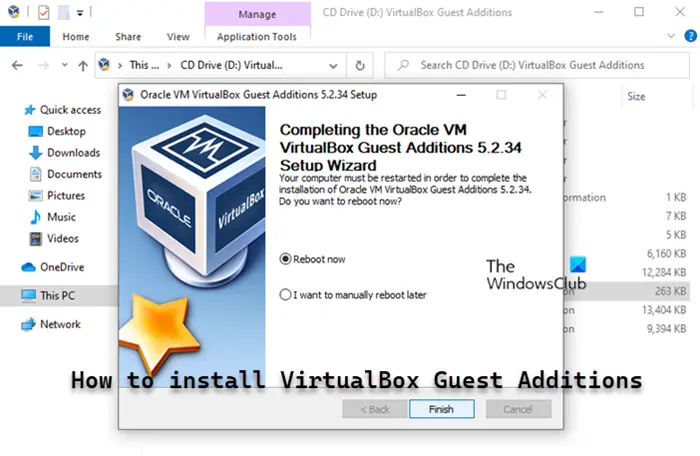What is VirtualBox Guest Additions?
The VirtualBox Guest Additions consist of device drivers and system applications that ship with your copy/version of VirtualBox that optimize the operating system for better performance and usability. The Guest Additions offer the following features:
Install VirtualBox Guest Additions on Windows 11/10
The VirtualBox Guest Additions package installs the virtual video drivers to improve system performance and advanced graphics capabilities including hardware acceleration, multi-monitor support, and seamless windows to run applications as if they were installed on the host device. This means without the drivers, the virtual machine is likely to take a performance hit, and many advanced features such as the ability to change the screen resolution, control transparency, mouse support, etc won’t be available or work correctly. After you must have successfully installed Windows in a VirtualBox VM, you must install the Guest Additions package for better usability and performance – to perform this task, do the following: The virtual drivers will now install and after the restart, Windows will be able to run normally in a virtual environment. You can follow the same step-by-step instructions above to update the Guest Additions on your Windows 11/10 machine when a new version of VirtualBox is released with more recent drivers. That’s it!
Where is Guest Additions located?
VirtualBox ships with an image ISO file called “VBoxGuestAdditions. iso” containing Guest Additions installers for all supported guest operating systems. This file is located on the host machine and can be mounted on the guest system using the VirtualBox GUI manager. The VBoxGuestAdditions.iso is located in the VirtualBox installation folder (in this path: C:\Program Files\Oracle\VirtualBox), which you can use to add the package manually.
How do I uninstall and reinstall VirtualBox Guest Additions?
You can uninstall VirtualBox OSE Guest Additions via Apps and Features in Settings app or Programs and Features in Control Panel. Look for VirtualBox OSE Guest Additions in the list and click on it. The next step is to click on uninstall, so you can initiate the uninstallation.
What is Extension Pack for VirtualBox?
VirtualBox Extension Pack is a binary package intended to extend the functionality of VirtualBox. The Extension pack adds the following functionality: Support for USB 2.0 and USB 3.0 devices. To get the Oracle version, you need to download the Extension Pack for all supported platforms. Once the package has downloaded, do the following:
Launch VirtualBox.Click File > Preferences.Click the Extension tab.Click the + button.Navigate to where you saved the Extension Pack.Select the Extension Pack.Click Open.When prompted, click the Install button.Scroll through the EULA and then click I Agree.
Is VirtualBox Guest Additions free?
The Basic Package and the Guest Additions are free, however, the Extension Pack that you can install just as easily to go with VirtualBox is distinctly not free.