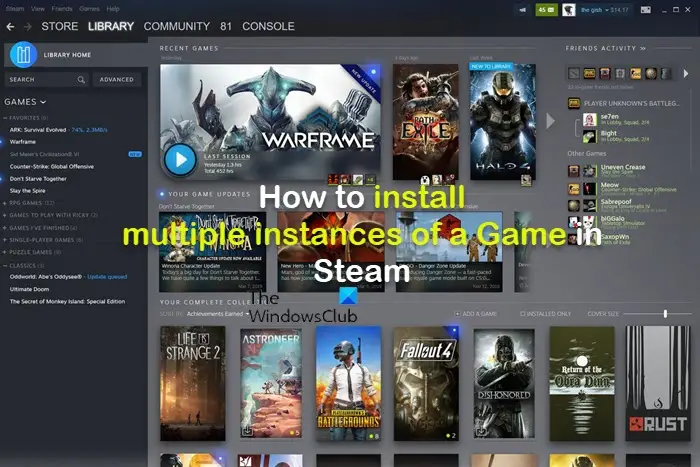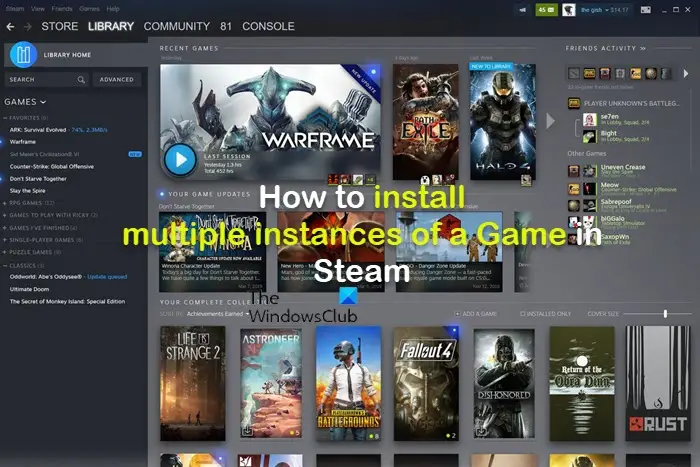For one reason or another, you may want to install multiple copies of a particular Steam game on your Windows 11/10 gaming rig. For example, based on a gamer experience, you may want to install 2 copies of the same game (specifically, Skyrim) and you want to have 2 copies with different mods installed which would be a lot easier with workshop support. As per this scenario, there are two potential options but neither of them will work for you for certain reasons. The first option is to copy and paste the game folder to another location, then add it as a non-Steam app; this won’t work for you since you want workshop support. In addition, you’ve managed to get the version of the game currently installed working with a lot of the Steam Workshop mods, and it would be a real pain to have to work out how to delete them in the new copy and you don’t want to delete them all, copy the game and then reinstall because there are so many and it was a real struggle getting them working in the first place. Your second option is to download a pirated copy even though you have already paid for the game. But this would also prevent you from getting workshop support.
Install multiple instances of a Game on Steam
If you’re looking for a possible way to install multiple instances or copies of a game through Steam on your gaming computer, you can follow the instructions below.
Press the Windows key + R to invoke the Run dialog.Type or copy and paste the directory path below in the Run dialog box and hit Enter.
At the location, rename the game folder to anything you like. You could suffix no version if the game installed has no beta version.Next, open Steam > LIBRARY.Right-click on the game and select Properties from the context menu.Click the BETAS option on the left-side menu and select the beta version of the game you want on the right-hand side.Next, go to the LOCAL FILES option in the Properties window.Click Verify integrity of game files, which will start downloading and installing the game of the beta version you selected.
Once done, if you go to the Steamapps common folder, you will see two folders for the game – the one you previously renamed and the new one you just installed. That’s it! Now read: How to Bulk Install multiple Games at once in Steam
How do I run two instances of a game?
To run two or more instances of a game/app, you can use a virtual machine. Normally, if a program allows multiple windows, to open another window of a program, simply relaunch it. An easier way to do this is to press and hold the Shift key and click on the program’s icon in the taskbar then another instance will open up. To achieve the same effect, you can place your mouse on the program icon on the taskbar and click the mouse-scroll wheel. Read: Steam doesn’t recognize installed games
How do you add a second install location to Steam?
To add a second install location to Steam, follow these steps:
From the main window, head to Steam > Settings in the upper-left corner.Go to the Downloads tab in the sidebar.Select Steam Library Folders at the top of the new window to open the Storage Manager.Click the + icon next to your current drive and choose your secondary install location.
Read: Change the default location of where the Xbox app installs games.