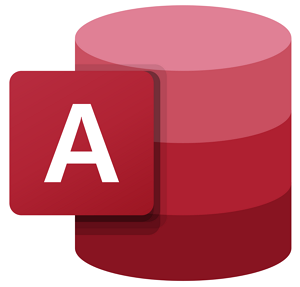Officially speaking, Microsoft Access is not available on the macOS. However, you can use a virtual machine on your Mac and run the tool’s Windows version there. Today, we will be discussing how you can install MS Access on Mac using a tool named VirtualBox.
How to install Microsoft Access on Mac
For some, it can be a little confusing to understand what virtual machines like VirtualBox do. Essentially, these tools help you run different operating systems on top of existing operating systems, blend platforms that don’t coexist readily. Here, we will use VirtualBox to run Windows inside Mac and then run Access on that virtualized version of Windows. Readers should note that all utilities of MS Office, except for Access, have official Mac versions of them. You don’t have to follow this process to run PowerPoint, or Excel on Mac, for example. Let’s begin!
First things first, you’re going to have to download a .iso file of Windows from Microsoft.com. An ISO file helps you create a bootable installation media or a virtual machine, as we will be doing here. Fill out the details i.e., the version of the OS, the language you prefer, bit version, etc., and confirm your download. Then, visit VirtualBox’s official website and from the Downloads page, download the OS X hosts version. Once downloaded, run and set it up on your Mac. Open the app and click on New. Here, type out a name to your virtual machine, select the version of your OS, and allocate the appropriate RAM space for it. Fill out the credentials of the hard disk drive you will be using for this process. In the final prompt, you’ll be asked to select the optical disk file that you want to start the virtual machine from. Here, select the .ISO file and click on ‘Start’. Wait a while upon clicking Start and a demo of your Windows 11/10 will be loaded. After that, you have to set up Windows on VirtualBox as you would do on a normal PC. Fill out all the details you’re instructed to and select the OS edition you want to install. Your computer will boot once and that can take some time, depending on the specifications of your Mac, but after that, you’ll have to enter your Microsoft account’s credentials. Do so, wait a while and you’ll finally see an interface the same as in any Windows computer. The process is pretty straightforward thereon out. Simply download Microsoft Office on your Windows now and open Access there. If you feel that Windows is lagging on your VirtualBox setup, you can visit the Windows settings and check if there are any pending updates. We hope that this post clarified all your doubts about VirtualBox on Mac and how you can use it with ease. Read: How to download Microsoft Word, Excel, PowerPoint on Mac
Can you install Microsoft Access on a Mac?
No, Office for the MAC doesn’t include Access, and the only way to install Microsoft Access on a Mac is to use a Virtual Machine.
Does Office 365 have Access for Mac?
No. Unfortunately, Microsoft Access is available only for Windows PCs. But you can use a virtual machine to run it.