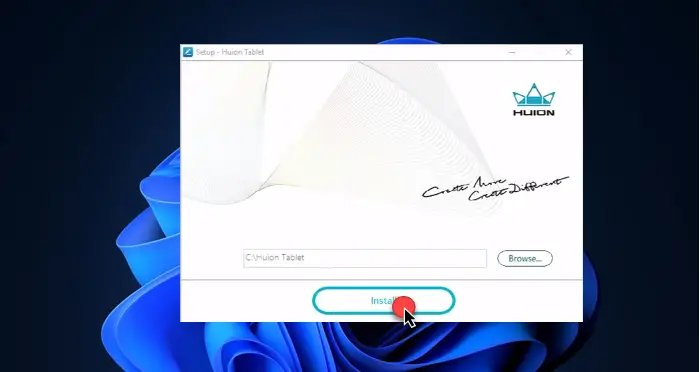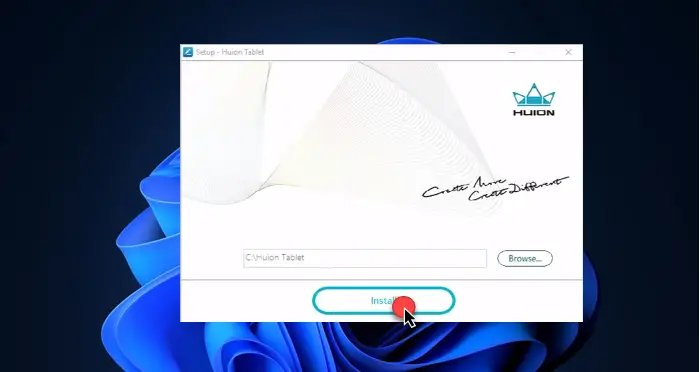Install Huion drivers in Windows 11/10
Before installing Huion drivers there are a few things that you need to do. They are.
Uninstall all the previous instances off Graphics Tablet drivers. Your computer should be clean of them before you start installing these drivers.Make sure to restart your system if you have just uninstalled any driver.Make sure to disable your antivirus or any-third party application, especially drawing applications, such as Paint or any Editing app, before the installation.You should not connect your Graphics Input device before installing the driver.Make sure to not change the default path value as it can cause trouble for you in the installation process or later.
After you are done with the precautions mentioned above, it is time to install Huion Drivers on your computer. Follow the given steps to do the same.
After installation, you can launch the application and if you are seeing Device Connected then this means that the process is successful.
How do I set up my Huion tablet?
To set up your Huion tablet, follow the given steps.
Plug one end of the tablet into the Power socket and the other end, i.e; HDMI/USB, to the respective port.Now, you will be able to use your drawing tablet.
If you are on a multiple monitor setup, then you need to dive into the Settings by Win + I, go to System > Display. Now, you will see multiple monitors there, so, you can just arrange them in their respective order. You will see numbers on each monitor telling you its order. Then go to Multiple displays by scrolling down and from the drop-down menu, select Extend desktop to the display. That’s how you set up your Huion tablet.
How to update Huion drivers?
If you want to keep your Huion drivers up-to-date then you are obviously on the right track. Keeping your drivers updated is good practice, because otherwise, they may start behaving peculiarly. In this section, we are going to see how to update Huion drivers with two different methods. Let us see both of them.
1] Update Huion drivers manually
If you want to update Huion drivers manually, then go to their official website and download the latest version of the driver. You can check the way we installed Huion drivers above if you stumble upon some issue.
2] Update Huion drivers automatically
If you don’t want to do all that work then let Windows do it for you. To update Huion drivers automatically from the Device Manager, follow the given steps. You can then follow the on-screen instructions and you will be good to go. Read: Calibrate & Adjust Microsoft Surface Touch & Pen Settings.
Why is my Huion tablet not working?
If your Huion tablet is not working then there can be three things that you may be experiencing.
Tablet’s drivers are not installed properly, you should try installing them manually to resolve the issue in this case.Tablet is faulty, contact the company if that’s the caseThe USB device is not working: You should try fixing your USB device.
That’s it! Read Next: Ghost Touch Circles and erratic mouse behavior on Windows.