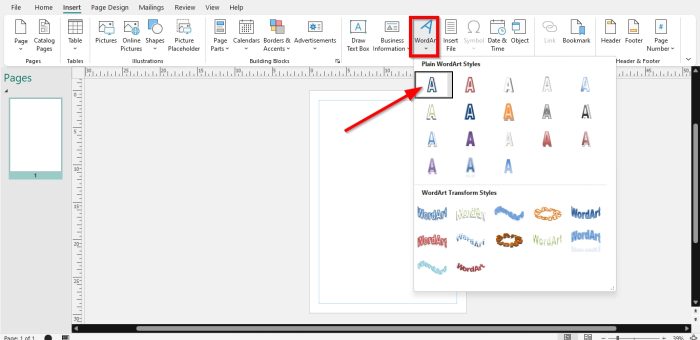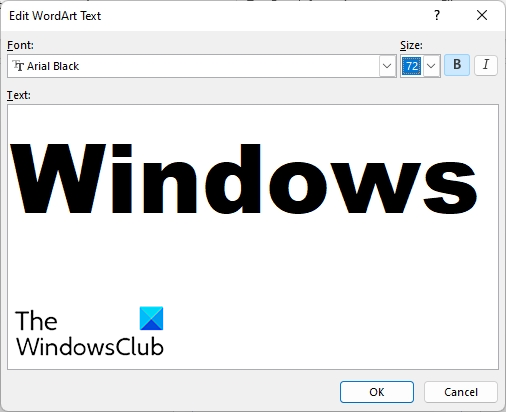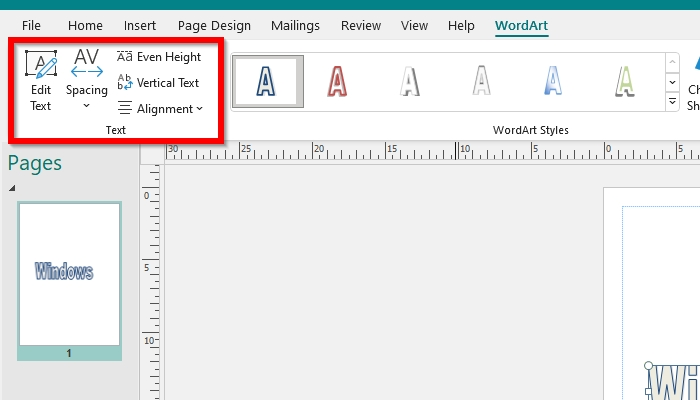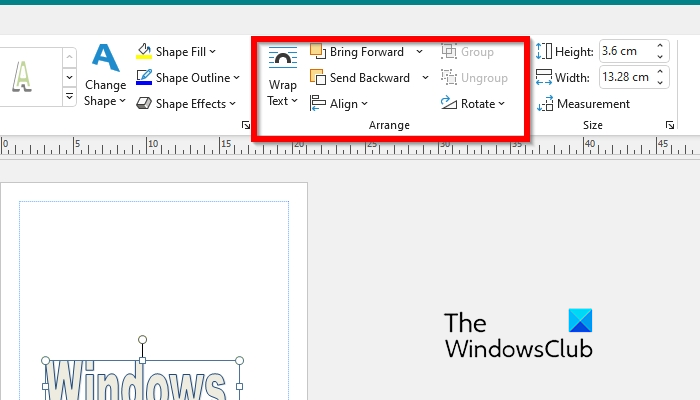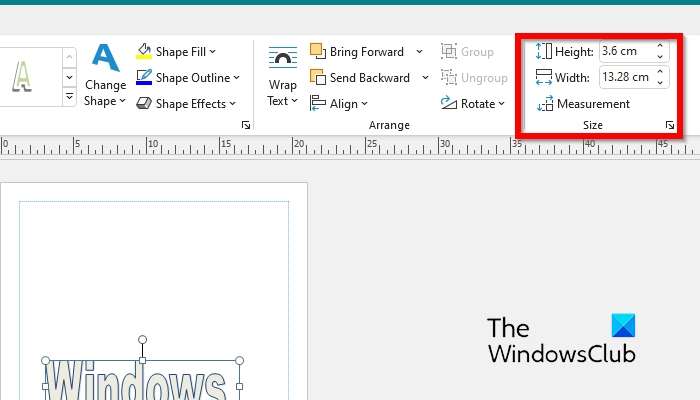How to insert and modify WordArt in Publisher
How to insert WordArt in Publisher
Launch Publisher.
Click the Insert tab and click WordArt in the Text group. An Edit WordArt textbox will appear.
In the Edit WordArt textbox, you can change the Font, Font size, and Formatting of the WordArt text (Italic, Bold). Then click OK. The WordArt will appear in your publication.
How to modify WordArt in Publisher
When the WordArt textbox is selected it will go on the WordArt tab. The WordArt feature consists of various features that can assist you to modify your WordArt and are divided into four groups.
The Text groups
Edit Text: If you want to change the text of your WordArt, click the Edit text button. An Edit WordArt textbox dialog box will open where you can make changes to your text.Spacing: Change the spacing between the letters of the text.Even Height: Make all letters the same height both Uppercase and Lowercase.Vertical height: Draw the text vertically with the letters stacked on top of each other.Align Text: Specifies how individual lines of a multiline WordArt should be aligned.
Word Art Styles group
The WordArt styles gallery: Allows users to choose from a variety of WordArt Styles.Change Shape: Change the Overall shape of the WordArt.Shape Fill: Fill the selected shape with solid color, gradient, pattern, and picture.Shape Outline: Pick a color, width, and line style for the outline of the shape.Shape Effect: Apply a visual effect to the selected shape. Shadow, Glow, Reflection, etc.
Arrange Group
Wrap Text: Change the way text wraps around the object.Bring Forward: Bring the selected object Forward, so that is hidden behind fewer objects.Send Backward: Send the selected object backward, so that it is hidden behind more objects.Align: Change the placement of your selected object on the page.Group: Group objects together to format them as a single object.Ungroup: Break the connection between grouped objects.Rotate: Rotate and flip the selected object.
Size Group
Height: Change the height of the shape or picture.Width: Change the width of the shape or picture.Measurement: Show the measure task pane.
Also read: How to change the shape of WordArt Text tool in Microsoft Publisher
How do you edit WordArt in Publisher?
If you want to make some changes to your WordArt text. Follow the steps below:
How do you modify a WordArt text?
There are various features in Microsoft Publisher that can modify the WordArt text. You can use the features in the Word Styles group such as The WordArt styles gallery, Change Shape, Shape Fill, Shape Outline, and Shape Effect. READ: How to make Picture Background or Shape transparent in Publisher
What is the use of WordArt feature?
The WordArt feature’s purpose is to modify the text so that it can look appealing in your document. Persons can even use features offered on the WordArt tab to modify their text such as increasing the height or adding effects. READ: How to add a Header or Footer in Publisher We hope this tutorial helps you understand how to insert and modify WordArt in Publisher.