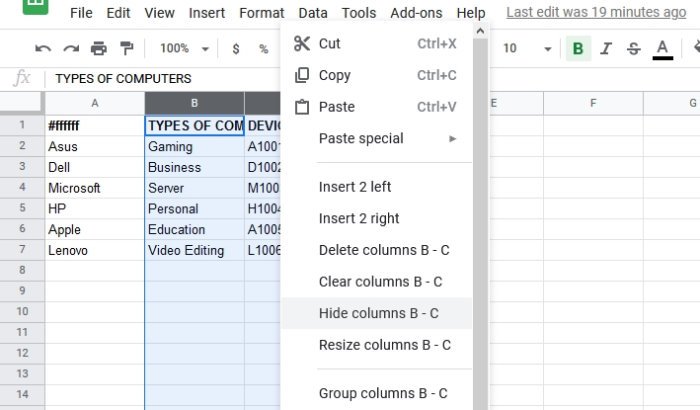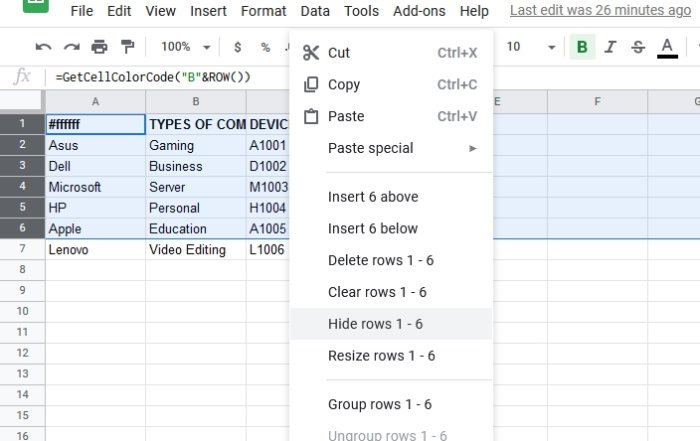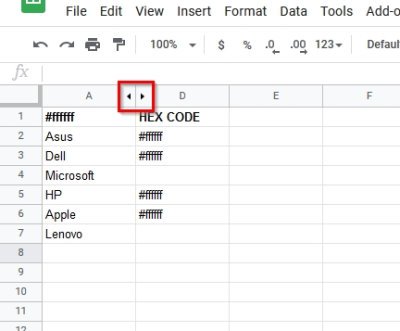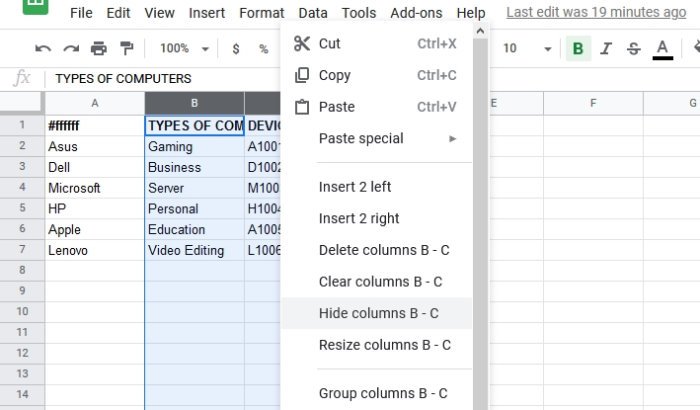Hide Rows and Columns in Google Sheets
There may come a time during work where you just do not want to see some of the columns in your document. The best option is to hide them, so if you do not know how to do this simple task, then keep reading to learn how. Let us talk about this in more detail.
Open the Sheets document in question
First, you will be required to open Google Sheets in your web browser. For the best experience, please use a Chromium-based web browser such as Google Chrome or Microsoft Edge. From there, select the document to open it.
Select the columns you want gone
The next step after opening your Google Sheets document is to highlight the correct columns. Click and drag with your mouse pointer to highlight the columns you want to hide. When this is done, there should be a blue overlay covering the columns that determine they are highlighted. Another way to select columns is to press down on CTRL and click on each column to highlight them in bulk.
Hide or Delete columns from a document
Now it is time to hide your columns or delete them for good if that is what it comes down to. In order to hide, right-click on the highlighted columns, then select Hide Columns and watch as they disappear before your eyes. Alternatively, you could just delete the columns by clicking on Delete Selected Columns, and that’s it.
Hide or delete Rows from Sheets
If you are not interested in hiding or deleting columns, then the option is there to do the same with rows. Highlight the required rows, then from there, right-click and select Hide Rows, and that’s it.
Unhide rows and columns in Google Sheets
Hiding is one thing, but there will come a time when these hidden rows and columns will be needed again. In order to bring them back, simply click on the arrows seen in the screenshot to return things to their normal state. That’s it!