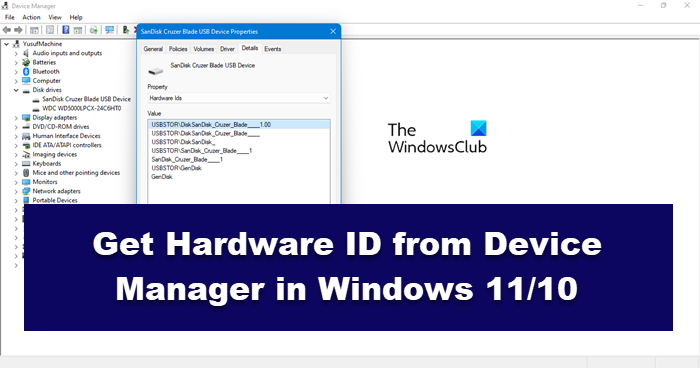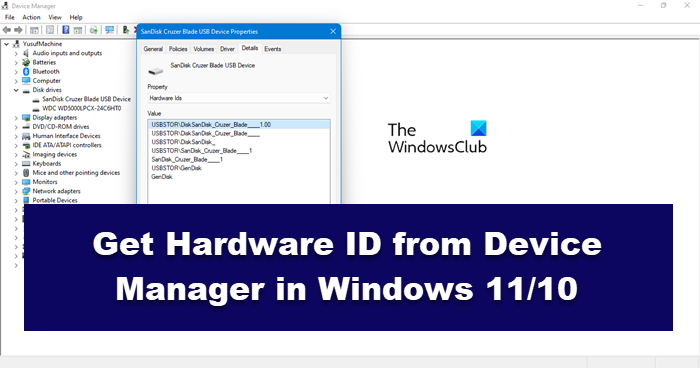What is Hardware ID?
The manufacturer of a device sets a unique ID for it. This ID is a string that your Operating System uses to match the device to its package. So, if a device package declares that it can work with this Hardware ID, what this means is that it can work with the device with the same ID up to some functionality. A device can have multiple IDs sorted in most to least suitable for it. A Hardware ID is a combination of bus type, manufacturer, and device identifier. Every single device that’s connected to your computer, be it, something as important as your GPU to something as unimportant as a wireless headphone, will have Hardware ID(s). However, the problem in most cases is that users are unaware of this ID and hence don’t use it to find the correct driver for their device. We are going to show you how to fetch the correct Hardware ID.
How to find Hardware ID in Windows 11/10
Finding the Hardware ID is quite easy, all you need to do is follow the given steps to get the Hardware ID from the Device Manager in Windows 11/10.
Open Device Manager on your computer.Now, expand the option that’s containing your driver (for example, Display Adapter for Graphics Driver).
Right-click on the driver you want to know the Hardware ID of and click Properties.Go to the Details tab.
Now, from the drop-down menu of Properties, select Hardware ID or Compatibility ID.Now, you can see all the Hardware IDs in the Value field.
That’s how you can fetch Hardware ID for any device using the Device Manager. You can also check other information about that driver by selecting options from the drop-down menu. Just select them and you will find what you are looking for in the Values section. Hopefully, with these options, you will be able to find your hardware specification. TIP: You can use the Get-WindowsAutoPilotInfo.ps1 PowerShell script to get a device’s hardware hash and serial number. The serial number is useful for quickly seeing which device the hardware hash belongs to. You can search on microsoft.com to learn more about it.
How do I find out what hardware is installed on my computer?
There are multiple ways to find out your Hardware specification. Following are some of them.
Via Windows Settings: Open Settings by Win + I. Go to System > About. Now, you will see your Device Specification and all the hardware attached to it.Via DirectX: Open Run, type “dxdiag” and hit Enter. This will launch DirectX Diagnostic Tool. You can see your system information along with the DirectX version you have installed.Via System Information: Open Start, type “msinfo32”, and open the System Information app. You will see System Summary, to know more about your hardware, expand Hardware Resources and select a subcategory.
How do I find my USB Hardware ID in Windows?
As mentioned earlier, every single device that’s connected to your computer has Hardware ID(s). This allows them to install appropriate drivers. If you want to know the Hardware ID for your USB, follow the prescribed steps. You will be able to find the Hardware ID of that USB device. Now read: Hardware ID binding is beyond the level of tolerance 0xC004F00F.