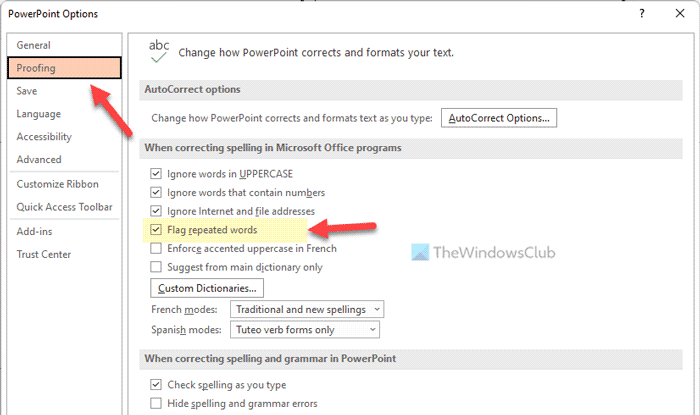How to flag Repeated Words in PowerPoint
To find repeated words in PowerPoint, follow these steps: To learn more about these steps, continue reading. First of all, you need to open Microsoft PowerPoint on your computer. Then, click on the File menu in the top menu bar and select the Options visible in the bottom-left corner. Once the PowerPoint Options panel is opened on your computer, you need to switch to the Proofing tab and head to the When correcting spelling in Microsoft Office programs section. Here you can find a setting named Flag repeated words. If the corresponding checkbox is enabled, PowerPoint will flag repeated words. In other words, you need to tick this checkbox to enable this setting.
On the other hand, if you want to prevent PowerPoint from flagging repeated words automatically, you need to remove the tick from the respective checkbox. Finally, click the OK button to save the change. Read: How to collapse the Ribbon automatically in Word, Excel, PowerPoint
How do you find repeated words in PowerPoint?
To find repeated words in PowerPoint, you need to search for red underlined words. By default, Microsoft PowerPoint flags all the repeated words in this format. However, if PowerPoint fails to do that or it is not working as it should be, you need to turn on the Flag repeated words setting in the PowerPoint Options panel. Read: How to hide text in PowerPoint and click to reveal it
Can PowerPoint correct common spelling errors automatically?
Yes, Microsoft PowerPoint can rectify common spelling errors automatically on your computer. Like most of the other Office programs, such as Word, PowerPoint also has a spelling checking engine, which works pretty smoothly. You can easily find the correct words automatically as you continue typing. That’s all! Hope this guide helped. Read: How to save Slide Design Idea as a Template in PowerPoint.