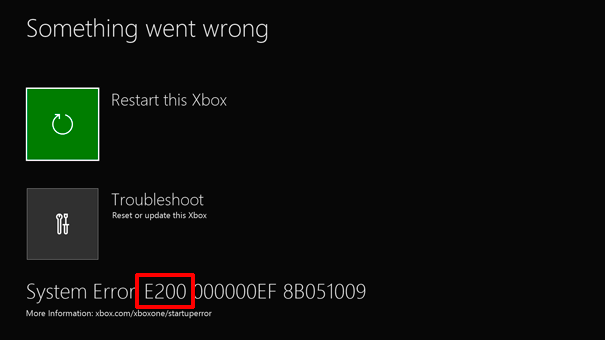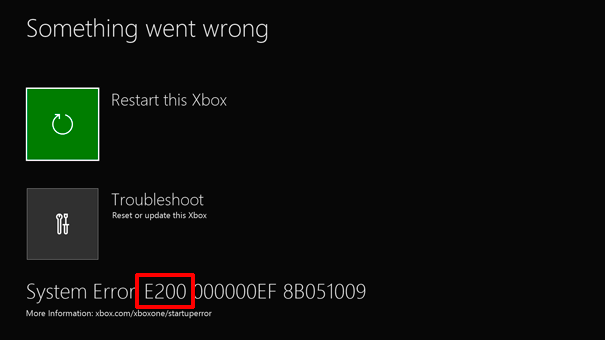Launch Xbox Startup Troubleshooter
In some of the error codes, you will need to launch the Xbox Startup Troubleshooter if you don’t have access to it. While it is usually available, if you cannot access it, the below steps will help. This troubleshooter lets you reset to update the Xbox One.
Turn off your console, and remove the cords. This will make sure the Xbox is completely turned off.Wait for a minute, and then plug the power cord back in.Next, press and hold the bind button and the eject button, and then press the Xbox Button.The Bind button is located on the left side of the console. It used to pair the new controller with Xbox.The Eject button is located on the front of the consoleEven if the Xbox Starts, continue holding the Bind and Eject buttons for 10-15 seconds.You should hear power-up tones twice. Release after you hear the second oneIt will launch the Xbox Startup Troubleshooter.
TIP: Xbox Startup and Online Troubleshooter will help fix Xbox One errors.
Fix Xbox One startup errors or E error codes
Xbox error E100 / E200 / E204 / E206 / E207: Restart your console
Solving this is very straightforward. You can either restart from the option which you see on the screen “Restart this Xbox” or press and hold the Xbox button for nearly 10 seconds to turn off the console. Read: How to fix error code 100 on Xbox.
Xbox error E101 / E205: Update your Xbox in offline mode
These two error codes mean that the update had some issue during installation, and the only way out is to update it offline. You will need a Windows PC with an internet connection. A USB flash drive with a minimum of 4GB free space is required to copy the installation file. Make sure to format it in NTFS format. Warning: Make sure to take a backup of all your data on the USB drive; else, it will be all lost when you format it.
Plug your USB flash drive into a USB port on your computer.Download the Offline System Update — OSU1. It’s a 4GB file available as a ZIP file.Please right-click on the file, and Unzip it. Look for the Extract all option when you right-click on it.Copy the $SystemUpdate file from the .zip file to your flash drive.Make sure to copy the file in the root directory.There should be no other files apart from this.Unplug the USB flash drive from your computer.Plug it in the console, and then select Offline System Update.Choose the source of the update, and then update.
Xbox error E102/ E105 / E106 / E203 : Restore your console to factory defaults
It is the last resort if nothing else works. Resetting the console will completely restore your console to its factory settings. However, you will lose all the saved games, settings, etc. It will be lost if any of your game progress has not been synced back to the cloud.
Bring up the Xbox Startup Troubleshooter, which I explained at the start.Then using the D-Pad, select Reset this Xbox, and press A on your controller to confirm.Select Remove Everything.
Lastly, if you have lost game installation, it’s better to install or move the Xbox One games to an external drive when your console is up and running. Post the reset, Xbox One will automatically recognize those games which are connected with your account. This will save a lot of time for you.
Why does my Xbox App keep saying something went wrong starting the game?
It usually happens when some files of the Xbox App are corrupt. You can reset it from Settings or reinstall the app from the Microsoft Store. If you have issues with a particular game, you can reinstall the game and see if the error resolves.
What Causes Xbox One Green Screen of Death?
It usually happens when the storage or the hard drive of the Xbox gets corrupt. It results in the read and writes error, and when it tries to load the game, it results in the green screen of death. The only way to solve this is by changing the storage device on your console.
Why is my Xbox not booting up?
If nothing happens when you press the power button, then first check if the power supply is set up correctly. Done that, you can also hold the Xbox power button for few seconds and see if there is a response. If nothing works, then you have a hardware issue. The best way to get this fixed is to connect with the Xbox Support and get to know about the next step.