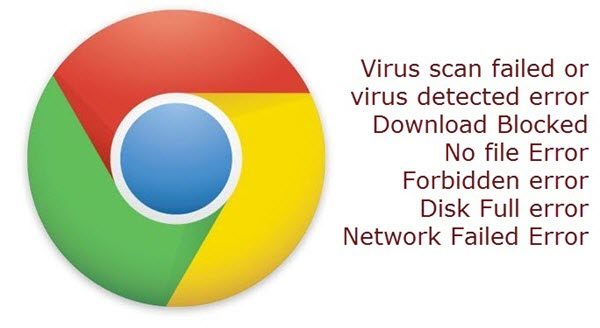Errors during browsing are pretty common in all web browsers. However, we need to understand that behind every error there is a technical side or perhaps a glitch that is making it happen. We at TheWindowsClub have been making an effort to troubleshoot the most common errors associated with all the popular browsers. This time around we will explain how to fix the file download errors that crop up in Google Chrome. The error is pretty irritating especially if you are in a hurry and intend to download an important attachment or any other file. This problem also persists when you try to download new apps, themes, extensions or even files with other extensions. Listed below is a list of errors that usually plague Chrome browsers and also a brief of how you can resolve the same,
Fix Chrome Download errors
If you receive any of these Chrome browser download errors, then this post will show you how to unblock files and fix these download errors on a Windows PC:
Virus scan failed or virus detected errorDownload BlockedNo file ErrorForbidden errorDisk Full errorNetwork Failed Error
Needless to say, nothing works if you are not connected to the internet, so the first step should always involve checking out your connection. Check that your Internet connection is working, clear your browser cache and try again. Also, try to force resume the file download by clicking on “Resume.” Another way is to try and resume the download after a time gap.
1] Virus scan failed or virus detected error
It’s crystal clear that your virus scanning software might have blocked the download and you can simply open the antivirus tool and check the details on why the file was blocked. Yet another possibility is that the Windows Attachment Manager has already removed the file that you tried to download. Check your Windows Internet security settings for download preferences. Read: Download Failed – Virus detected message.
2] Download Blocked
This is yet another peculiar issue that is persistent with certain websites and file downloads. On Windows, this issue is usually caused when the Windows Attachment Manager has removed the file you had tried to download or perhaps your file was blocked by Windows Internet security settings. Read: Disable Chrome virus scan if Downloads stuck on Scanning for viruses message.
3] No file Error
Well, this is a simple one, all it means is that you are trying to download content that is no more hosted on the website. Again, in this case, you can try to contact the website owner or try to find some alternative site. Read: Download is in progress says Chrome; But nothing is downloading.
6] Network Failed Error
This error usually crops up when you are trying to save anything from Chrome Web Store and this is often caused by unwanted software that is blocking the installation. You can remove the unwanted software and try with the installation once again, alternatively, I would personally suggest you to check if your Firewall is the culprit. Read: Chrome blocking downloads with Network failed error.
4] Forbidden error
Forbidden Error is a way of the system telling you that you don’t have enough permissions to download the file from the server. This is something that is very common on intranets and if you don’t have the access to the download. In case you have access to the download and are yet not able to access it make sure that your IP is not blocked by the website. Read: Google Chrome browser downloads getting stuck at 100%.
5] Disk Full error
Again a straightforward error that directly suggests you either delete some items from your computer or simply clear the trash. Hope this helps.