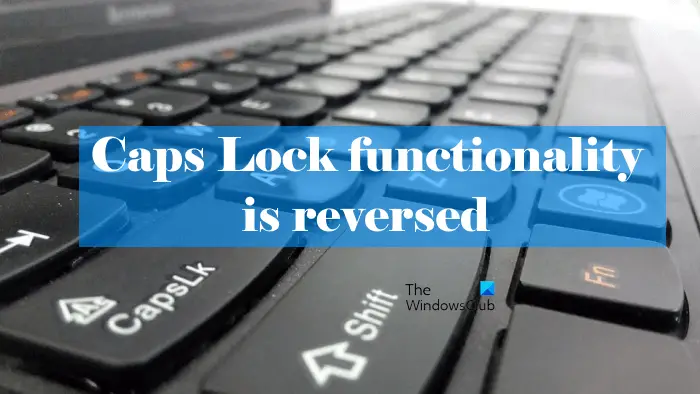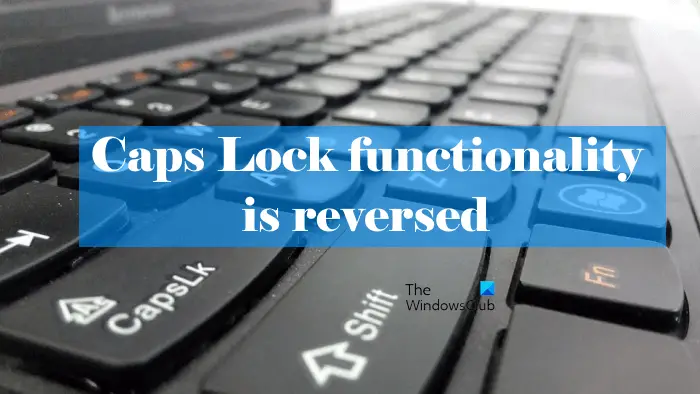How to fix Caps Lock reversed in Windows 11/10
If the Caps Lock key works in reverse order, press the Ctrl+Shift+Caps Lock keys. This is a shortcut method to reset the Caps Lock key. If this works, you need not try the fixes described below. If this shortcut does not reset the Caps lock key, go through the following solutions to reset the Caps Lock key or to fix this problem. Let’s see all these solutions in detail.
1] Check if the Shift key is stuck
You can also type capital letters by pressing and holding the Shift key. If you press the Shift key when the Caps Lock key is on, the Caps Lock key will work in the reverse order. Hence, there is a high possibility that your Shift key is stuck. You can check this with the help of the On-Screen Keyboard. Release the Shift key to fix the problem. Read: Caps Lock key not working? Enable or Disable Caps Lock on Windows.
2] Run Keyboard Troubleshooter
You can also run the Keyboard Troubleshooter to fix keyboard-related issues. All the troubleshooters are available in Windows 11/10 Settings. Open the Troubleshoot page of Windows 11/10 Settings to launch the Keyboard Troubleshooter. If the troubleshooter finds any problem, it will apply repairs automatically. After the troubleshooting process gets completed, check if the problem is fixed. Read: Caps Lock Indicator not working in Windows
3] Update or reinstall your keyboard driver
The keyboard-related problems also occur due to the corrupted keyboard driver. Updating the keyboard driver can fix the keyboard issues. If an update for your keyboard driver is available, you can install it via the Windows Optional Updates. If this does not help, reinstall your keyboard driver. You can do so via the Device Manager. We have explained the process below:
4] Turn off Filter Keys
Filter keys is a feature that tells the keyboard to ignore the repeated strokes. This feature is helpful for people with hand tremors as they might press the same key again and again. Other users do not need this feature. Some users were able to fix the problem by turning off this feature. If the Filter Keys feature is enabled on your device, turn it off and see if it helps.
5] Reset your keyboard settings to default
Resetting the keyboard settings to default is helpful if your keyboard is not working properly. In your case, the functionality of the Caps Lock key is reversed. Hence, you can try this method to fix the issue.
6] Use Microsoft Word to reset the Caps Lock key
You can also use Microsoft Word to reset the Caps Lock key. For this, the Autocorrect feature of Microsoft Word should be turned on. If you have turned Autocorrect off in Word, first turn it on, then try this trick. Open Microsoft Word and type any word with the first letter in a small case and other letters in a capital case. After that, press the spacebar. Microsoft Word will automatically correct the typed word and reset the Caps Lock key. Do not use the Shift key while typing. This trick will work only when you type a word by using the Caps Lock key. If you do not understand, read the steps below: You can type any word, like tHANKS, wELCOME, hELLO, etc. This should fix the issue.
How do I fix my Caps Lock backwards?
If the functionality of your Caps Lock key is reversed, you have to reset it to bring it again to the normal state. To do so, you can use Microsoft Word. Type any word with the first letter in a small case and other letters in a capital case, then press the spacebar. Microsoft Word will correct it automatically and rest the Caps Lock key. Read: Enable Caps Lock, Num Lock or Scroll Lock warning in Windows
Why is my keyboard reversed?
If your keyboard is typing backward, check your region. There are many regions on the Earth where people write backward. Other possible causes of the problem are corrupted keyboard drivers, conflicting background apps, etc. Update your keyboard driver and troubleshoot in a Clean Boot state to find out the problematic startup app. I hope this helps. Read next: Arrow keys are not working in Windows laptop.