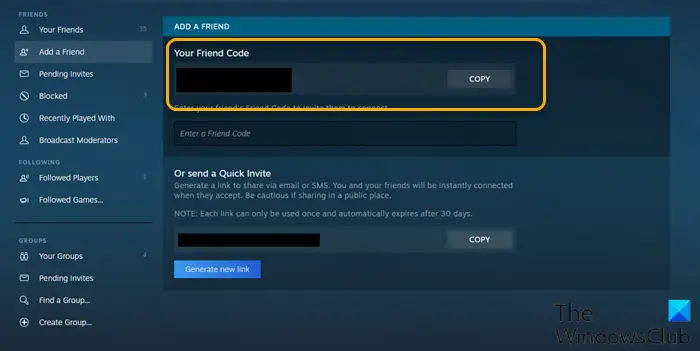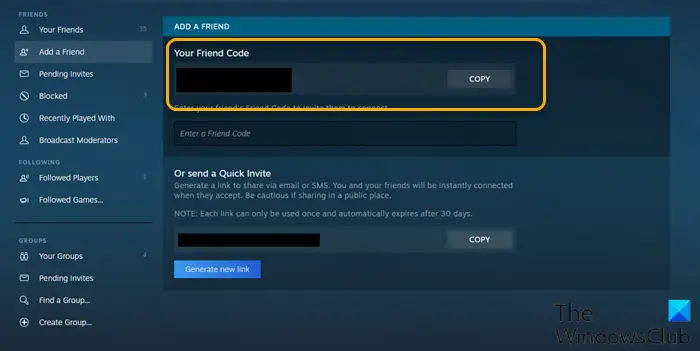What are Steam Friend Codes?
Steam Friend Code(s) is made up of a random string of numbers that is specific to your user profile. This code allows other Steam users to add you to their friends’ list without knowing your username.
How do I add a friend on Steam without paying?
If you’re a Steam user and wondering how to add friends without paying $5 on Steam, you can do so in four different ways as listed below:
Search the Steam community for other players.Create an invite link and share it with other players.Link your Facebook account to find friends on Steam.Navigate to another profile directly and select ‘Add friend’.
How to find & use Steam Friend Codes
Steam users can change their profile name to just about anything they want. The drawback for profile names on Steam is that it can be the same as other Steam users, and that presents a challenge as it becomes harder for users to find other users – and this is just where the Steam friend code excels because it’s unique for every Steam user and it is the quickest way to find a user on Steam platform. We will discuss this topic how to use Steam Friend Codes in separate subheadings below as follows:
Find your Steam Friend Code in the Steam Client
To find your Steam Friend Code in the Steam Client, do the following:
Open Steam desktop client on your Windows PC and sign in.Once signed in, select the Friends & Chat icon in the bottom-right corner.In the pop-up Friends window, you’ll see a list of your current friends.To view your Steam friend code, click the Add a friend button.The Add a friend page will display your Steam friend code visible at the top as a random string of numbers.To copy the code, click the Copy button.
You can now share the copied code with any friends you wish to add.
Find your Steam Friend Code on Steam website
This option comes in handy if you don’t have the Steam client installed on your PC or you’re away from your PC. To find your Steam Friend Code on Steam website, do the following:
Head over to store.steampowered.com.Sign in by selecting the Login button in the top-right.Once signed in, hover over your username in the Steam menu list at the top.Now, select Friends from the drop-down menu.In the Friends menu, select the Add a friend button.The Add a friend page will display your Steam friend code listed at the top.Click the Copy button to copy the code to the clipboard.
Add a Friend using Steam Friend Code via the Steam client
To add a Friend using Steam Friend Code via the Steam client, do the following:
Open the desktop client on your computer.Select Friends & Chat in the bottom-right corner.In the Friends pop-up menu, select the Add a friend button.In the Add a friend section, type or paste your friend’s Steam friend code into the box provided.Select the Send Invite button to send a friend request.
Add a Friend using Steam Friend Code via Steam website
To add a Friend using Steam Friend Code via Steam website, do the following:
Open the Steam website in your browser and sign in.Once signed in, hover over your username in the Steam menu at the top.Select Friends from the drop-down menu.On the Friends page, click Add a Friend button.In the Add a friend section, type your friend’s Steam friend code into the Enter a Friend Code field.Now, click the Send Invite button to send a request.
Accept Steam Friend Code Requests
Steam friend code requests you sent to another Steam user or friend code requests sent to you by another Steam user will need to be approved by that user or you as the case may be before you become friends. To accept Steam Friend Code Requests, do the following:
Navigate to the Add a Friend menu in the Steam client or website.From the side menu, select Pending Invites to view a list of your pending Steam invites.To accept a new Steam friend request, select Accept.To deny the request, select Reject.To block any future friend requests from that user, select Block.
That’s it on how to use Steam Friend Codes!
How do I find my friend ID on Steam?
To find a friend ID on Steam, simply select a person, open the selected person menu and choose View Steam Profile. Select, right-click and select Copy from the context menu to copy the address to the clipboard. You can also use press CTRL+C keyboard shortcut to copy. Now, you can use the copied address to find your friend’s Steam ID.