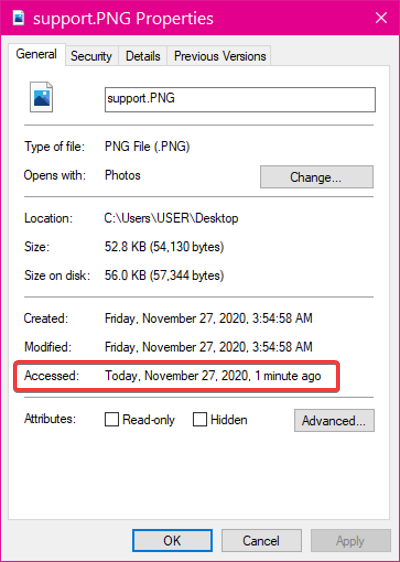When you open the properties of a file or folder on an NTFS volume, Windows shows you the last time this file or folder was accessed on your machine, as you can see from the screenshot below.
While the last access time stamp is a neat feature, it can take a toll on your system resources and cause files to open more slowly, especially if you use a budget PC. Most people never need this feature and may wish to disable it. In the section that follows, I’ll show you how to disable last access time stamp updates from Command Prompt.
Enable or disable NTFS last access time stamp updates
Press the Windows key and search for Command Prompt. Right-click on Command Prompt from the search results and select the Run as Administrator option. This launches the program with elevated privileges. We’ll explore the following four ways to manage last access time updates in Command Prompt: Continue reading this post as I explain the above processes and show you how to carry them out.
1] Show the current status of last time stamp updates
Before disabling or enabling last time stamp updates, you need to know its current status. Enter the following text into the Command Prompt window and hit the ENTER key. You can also copy and paste the text. The above command shows the current status of your last access time stamp updates.
2] Enable and disable User-Managed last access time stamp updates
After checking the status of your last access timestamp updates, you may want to disable it if it’s active and vice versa. The User-Managed mode puts the power in your hands. If you enable or disable last access timestamp updates, it stays that way, and the computer will not modify the settings. To enable user-managed last access time stamp updates, use the following command: To disable user-managed last access time updates, run the command below:
3] Enable and disable System Managed last access time stamp updates
As the name suggests, the NTFS driver is in charge of enabling and disabling the last access updates in the System Managed mode. The system volume (usually drive C) gets mounted whenever you boot your computer. During this process, the NTFS driver will enable the last access updates for NTFS volumes if the size of your system volume is less than or equal to 128GB. Alternatively, if the system drive is larger than 128GB, the system disables last access time-stamp updates. To enable System-Managed last access time stamp updates, use the following command: To disable System-Managed last access time updates, enter the following command, and run it: After running any of the above commands, exit Command Prompt and restart your machine.