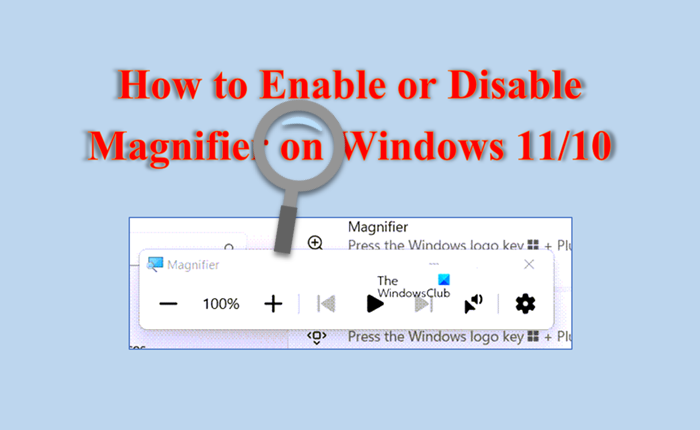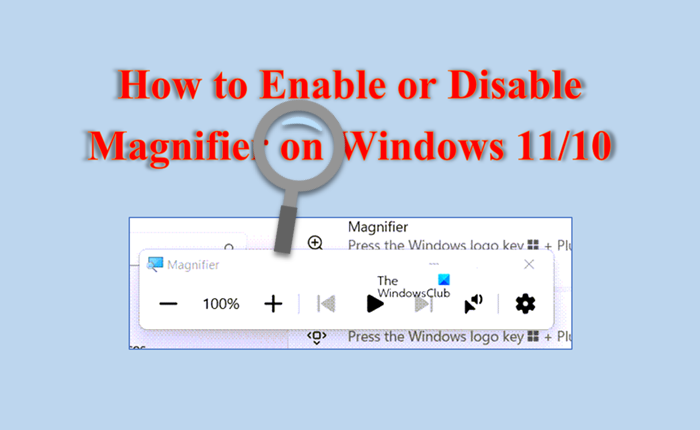How to Enable or Disable Magnifier on Windows 11
By Enabling the Magnifier in Windows 11, you can use a variety of methods like a start menu shortcut, a hotkey, a quick setting, the settings app, and a control panel. To Enable or Disable Magnifier on Windows 11, follow the below steps. You can open the Magnifier settings page quickly by using the shortcut keys Window + Ctrl + M. And you can use the shortcut keys Window + + to zoom in the Magnifier(Also used to quickly launch the Windows Magnifier Application) and Windows + – to zoom out the Magnifier.
Enable or Disable Magnifier on Windows 10
To quickly Enable or Disable the Magnifier in Windows 10, you can use these steps. Hopefully, now you can Enable or Disable the Magnifier on Windows 10.
Stop Magnifier from starting up when Windows starts
If your Magnifier also turns on automatically when you turn on your computer, which bothers you, then you can use the following steps to turn it off and stop loading up at the boot time. Now, if you want to enable the Magnifier on your computer repeat the above steps, and on the 6th step Check the box named Turn on Magnifier. Read: How to keep Magnifier mouse cursor in the center of the screen
How to permanently disable Magnifier on Windows 11/10
Now, even if you turn off the Magnifier from your computer using the above steps. But still, when you accidentally press the Window + + keys, the Magnifier will open immediately. So, to permanently disable Magnifier, follow the below steps.
Click on Start and in the search box type Command PromptClick on Run as administratorType the following command on the Command Prompt and press Enter, it will change the ownership of the Magnify.exe app and grant full permission to the Administrators
Now, type the below command and press the Enter
Now, type Y and press EnterNow, close the Command Prompt and open File ExplorerIn the File Explorer go to this C:\Windows\System32 folderRight-click on the Magnify.exe file and rename it to Magnify.exe.bak
Once you complete the above steps, the Magnifier won’t start any longer, even if you press the Window + + or Window + – keys.
How do I change the Magnifier settings?
If you want to change your magnifier settings, then you can change them by pressing the following shortcut keys. Read: How to use the Magnifier on Windows 11 PC
How do I change the default zoom in Windows 11/10?
In the Magnifier setting, there is a Zoom level option that shows the percentage that presents the zoom amount, with which we can increase or decrease the zoom level of our computer screen, now if you want to change the zoom level, follow the below steps. That’s it! Read: Magnifier Tips and tricks in Windows 11/10.