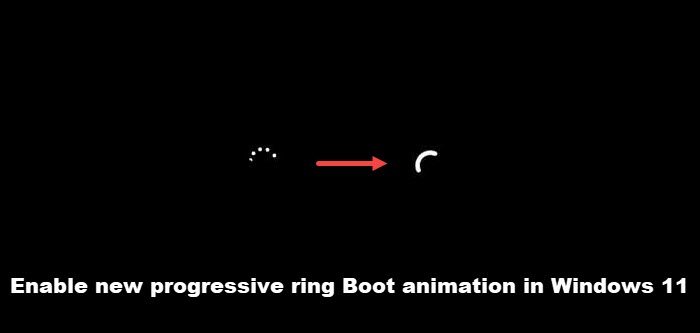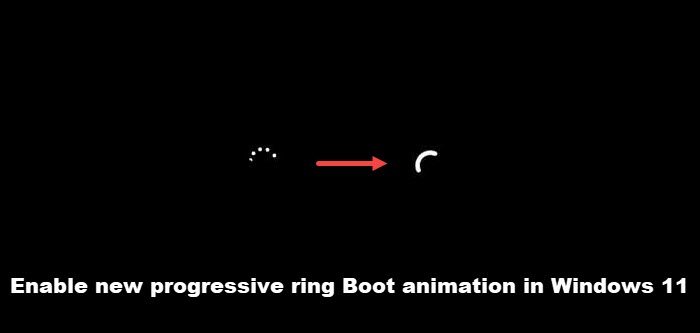Enable new progressive ring Boot animation in Windows 11
Originally, the progressive ring animation in Windows was proposed for Windows 10 but with things moving quickly to Windows 11, the animation was not rolled out publicly. It was kept hidden under Registry settings. So, if you want to try it, use this registry hack. Microsoft had added this new secret boot screen animation in an older build of Windows 11 (build 22449) but you can try it even in the latest version of public release and guess what, it works!! Launch the Registry Editor in Windows. For this, press Win+R in combination to open the Run dialog box. Type Regedit inside the empty field and hit Enter. When the Registry Editor Windows opens, navigate to the following path address –
Next, Right-click the Control folder and select New > Key. Rename the folder as BootControl. Move to the right pane, right-click the Default text and select New > DWORD (32-bit).
Rename the key as BootProgressAnimation. Double-click the key and when the box appears, change its value from 0 to 1 to enable the progressive ring animation. Once done, close the Windows and exit. Restart your computer to allow the changes to take effect. Now, when you start your computer after a shutdown or restart it after installing an update, the progressive ring animation should be visible to you. Read: How to change Windows Boot Logo.
What are Windows animations?
Windows animations are the designs added to the application’s user interface to make it smooth, natural, and interactive. It gives your system a more user-friendly feel. However, if you are running an older machine, especially the one with a spinning hard drive, it can interfere with the performance. So, if you do not like it, feel sensitive to these visual effects or find them distracting, you can turn it off.
Do animations drain battery?
Yes. Although animations are visually appealing and add a nice touch, they can be a pain. Moreover, effects like vibrations and animations can suck your systems’ battery life. So, depending on your preferences, you may enable or disable them but there’s no harm in experimenting a bit.