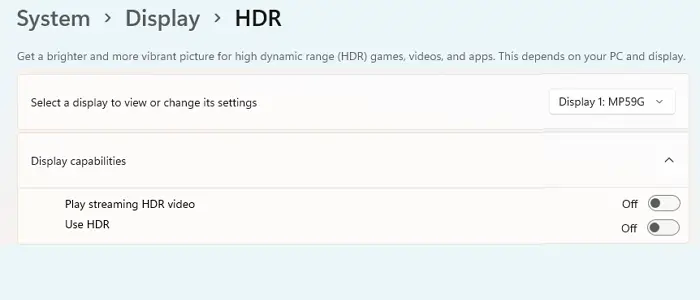Windows 11/10 supports HDR videos, which ensures that when you use a streaming service like Netflix, Hulu, and others that have apps on Windows delivers you the quality that you expect. That said, to experience HDR, you need to have a display that supports HDR as well. So if you are buying a new one, ask if the TV supports HDR, else you will have to check if your existing monitor or TV has HDR. If you have an HDR display or monitor, you can use Windows HDR support to enjoy streaming from apps like Netflix, Hulu, etc. In this post, we will learn how you can check, enable and troubleshoot streaming HDR playback.
Enable HDR playback in Windows 11/10
You can turn on HDR support on Windows to enjoy HDR gaming & video streaming from apps like Netflix, Hulu, etc. Let us see how to check, enable & troubleshoot HDR playback. In Windows 11
Go to Settings > Apps > Video PlaybackTurn on the option to enhance the video based on your hardware automatically.Then go System > Display > HDR settings and select the monitor which supports HDR.Under Display capabilities, toggle on Streaming HDR video and Use HDR options.
In Windows 10
First, make sure you have closed the Settings menu in case it’s open. Second, disconnect from the external display, if available.Now, open Settings > Apps > Video Playback.Look for a toggle that says Stream HDR Video. Can you turn it on or off? If yes, your Windows 10 PC can play HDR on that monitor.You can also calibrate the display by following the link under it.
In case you cannot, it means your display is not optimized for HDR video. Please note that even if your monitor doesn’t support HDR, you can choose to turn on Automatically process video to enhance it. In case you have a decent graphics card, this will help. Additionally, check the box which says Allow video to play at a lower resolution to save bandwidth.
Find out if an external display is optimized for HDR video
In case you don’t have HDR in your primary monitor but have an HDR monitor, this is what you should do. Now here is my tip. If you have one video, a standard monitor or SDR, and other HDR, continuously stream those apps on the HDR display. If you play it on SDR, it will switch, and to get back to HDR, you will have to restart the app on the second display.
Display Requirements for HDR video playback
The display requirements for HDR video in Windows 10 is as follows:
The built-in display needs to be able to display 300 nits or more.The Windows 10 device needs to have an integrated graphics card that supports PlayReady hardware digital rights management (for protected HDR content). It must have the required codecs installed for 10-bit video decoding.
Troubleshoot Streaming HDR Video
That said, if everything is HDR for you, and it still doesn’t work. Check these off your list.
HDR streaming happens only when the app goes full screen.In case it’s a laptop, make sure it’s plugged in. HDR is heavy when it comes to power and bandwidth. However, if you are confident enough, clear the option which says Don’t stream HDR video when on battery checkbox on the Video playback settings page.If you are running low on power, the Battery saver will usually activate. This will make sure HDR is disabled as well. If you wish to stream HDR even on low battery, Go to Settings > System > Battery and clear the checkbox which says Lower screen brightness while in battery saver.
It should take care of setting up HDR on Windows 11/10. Always make sure where you are using HDR, how much battery you have left, and keep a tab on your bandwidth if you have one which is limited. Let us know if you have any questions in the comments. Now read: How to Calibrate the display for HDR video in Windows.
Why is HDR content washed out?
If that is the case, you will need to change your Monitor’s color, brightness, and gamma settings. All monitors offer a hardware button to access the internal menu and change the settings. You can also try different profiles such as Gaming, Movies which are tuned for such scenarios.
Is HDR better than 4K?
While HDR delivers higher contrast with more color and brightness, 4K videos deliver sharper and more defined images. The latter gets you closer to reality pictures while the former delivers content which you would love to watch. While the combination is the best to watch, HDR on a smaller screen makes more impact.
Is HDR10 better than HDR?
HDR 10 is a new standard of HDR. We also have HDR10+. While HDR10 aims for 1000 nits of brightness, HDR10+ supports up to 4000 nits. So if you have a TV that supports higher brightness, you will be able to enjoy the content. So yes, HDR10 is better than HDR if your hardware or display supports it.