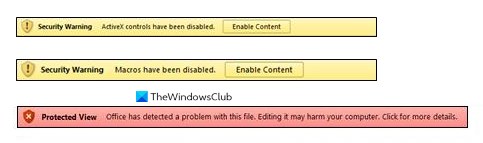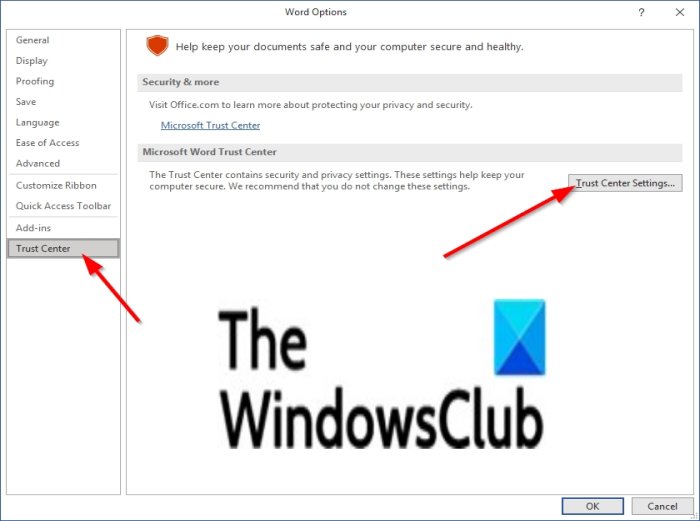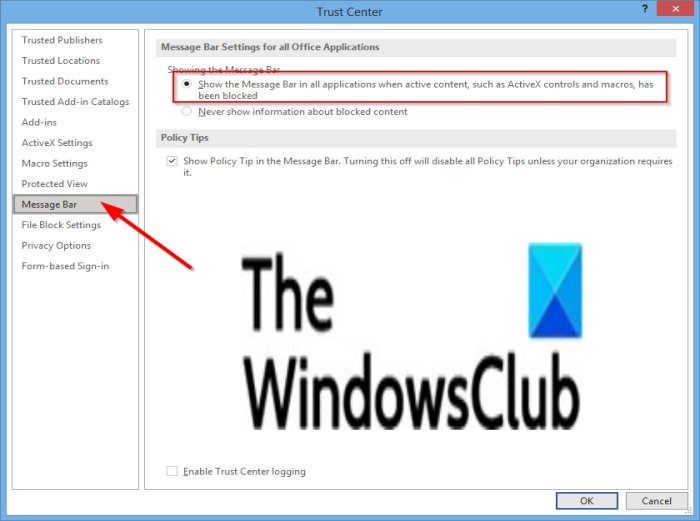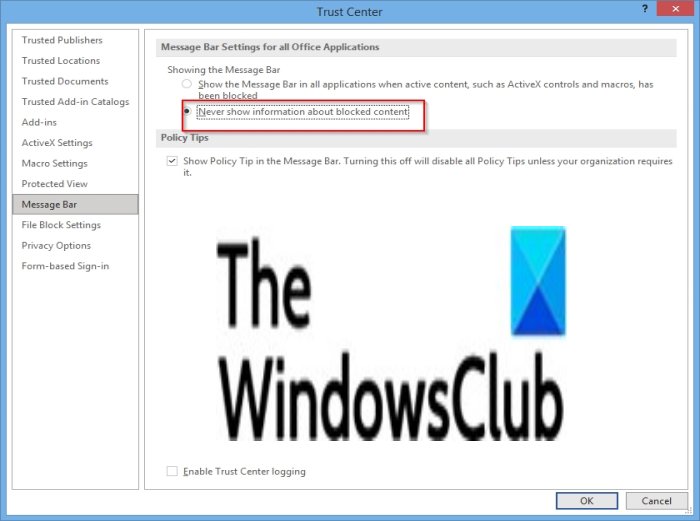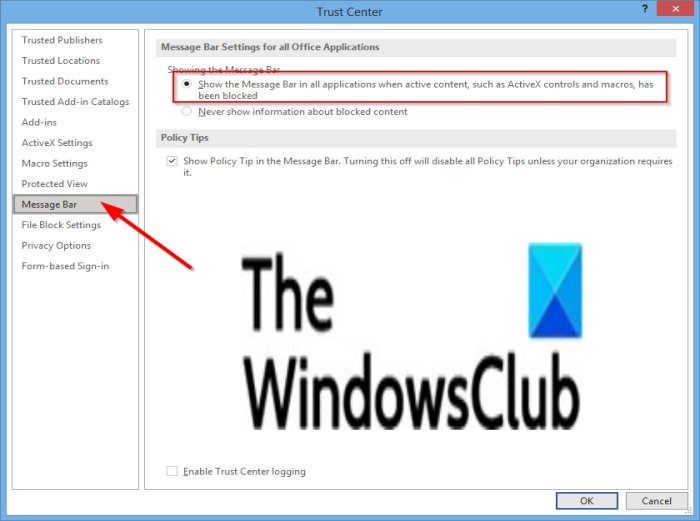Usually, when a user opens Microsoft Access, they will see the yellow message bar; Microsoft will protect you from files containing macros by default due to some macros being dangerous, but if you know that the content is from a reliable source, you can click Enable Content to make it a trusted content or enable content for a session. On the red message bar, you can click the warning text. But in some cases, you want to disable the message bar. In this tutorial, we will explain how to enable the message bar for security and disable the message bar if you do not want security alerts all the time.
How do I enable content security warnings?
Usually, when you open files with macros, the message bar appears with a shield icon and a enable content button. If you know that the macro or macros are from a reliable source, click the Enable Content button, and the file will open as a trusted source.
How to enable and disable Security Alerts on the Message bar in Office
To enable and disable security alerts on the message bar in Office programs, configure the following two settings in Office Trust Center:
1] Show the message bar in all applications when active content, such as Active X controls and macros, has been blocked
To enable the security alerts if missing, click the File tab in any Office program. Click Options on the backstage view.
Then click Trust Center on the left pane Click the Trust Center Settings button on the right
Click Message Bar on the left. Check the option “ Show the message bar in all applications when active content, such as Active X controls and macros, has been blocked.” This option is by default. The message bar appears when potentially unsafe content has been disabled.
2] Never show information about blocked content
To disable the message bar Check the option “Never show information about blocked content.” This option turns off the message bar, and no security alerts appear about security issues, irrespective of any security settings in the Trust Center. We hope this tutorial helps you understand how to enable and disable security alerts on the message bar in Office; if you have questions about the tutorial, let us know in the comments.