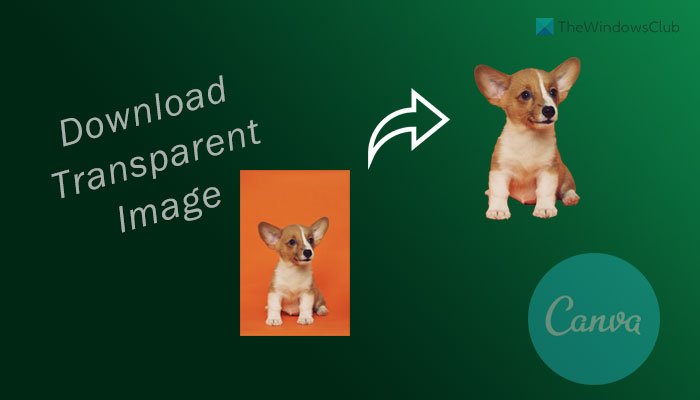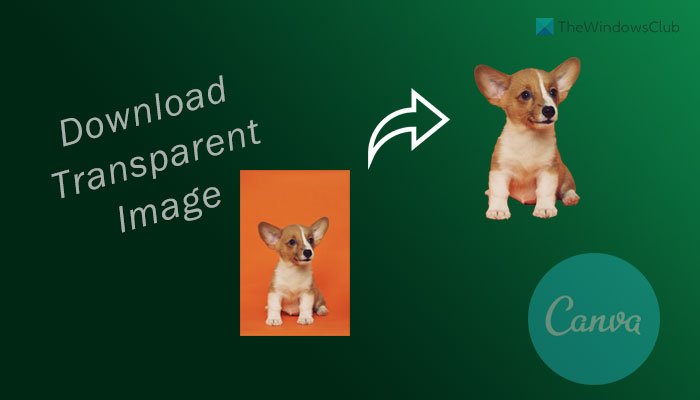Canva is one of the best graphic designing tools that you can use for a few dollars. From designing thumbnails for Facebook, Twitter, YouTube, Instagram, etc., to creating a logo, custom T-shirt, etc. – you can do everything with the help of Canva. However, the problem starts when you start the design by adding a white or black or any other solid color block in the background.
If you download the PNG or JPG version of the image, it will come with the background. In other words, you cannot use the design on your T-shirt or logo on your website. That is why Canva offers an option to remove the background of your image before downloading it to your computer. The option is right there in the setup panel, and you can use it only if you purchase a Pro or Enterprise account.
How to download transparent image or logo from Canva
To download a transparent image or logo from Canva, follow these steps: To learn more about these steps, continue reading. To get started, you need to open the official website of Canva and start designing your logo or the graphic you want to download without background. Once the designing part is done, you need to click on the three-dotted icon visible on the top-right corner and select the Download option. Alternatively, you can click on the Download button, which is visible in the top-right section.
Canva lets you choose various formats for downloading an image. You need to make sure that the PNG option is selected. Otherwise, you won’t get the next option. Once you select the PNG format, you can find a checkbox called Transparent background. You need to tick this checkbox and click the Download button.
Now, you can find the logo you designed without the background image. This native option works flawlessly. However, it doesn’t work when you add an image in the background instead of a solid color. In such situations, you need to use another professional tool. Although Photoshop is the best in the market, you can try out a free photo editing software called GIMP. GIMP lets you remove the background of the image without any issue.
How do I save an image with a Transparent background?
You can save an image with a transparent background from Canva if you choose the PNG format and tick the Transparent background checkbox. It lets you download images and logos with no background.
How do I download a PNG file in Canva?
To download a PNG file from Canva, you need to click on the three-dotted icon on the top-right corner > select the Download option and choose the PNG format from the drop-down list. Alternatively, you can click on the Download button directly, visible on the top menu bar.
How do I make a transparent background in Canva for free?
Free account holders can select the background layer and decrease the transparency from the menu. Although it won’t create an actual transparent image, it will remove the background for sure. Whether it is a solid color or an image in the background, you can use this method to get the job done. Hope this tutorial helped you download a transparent image from Canva.