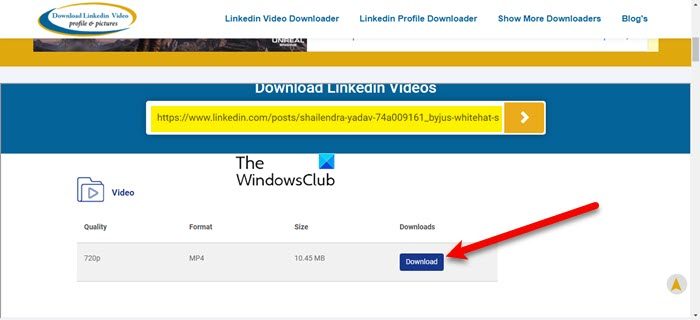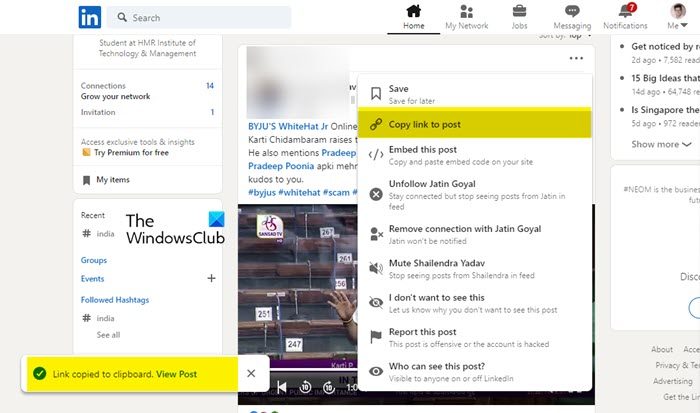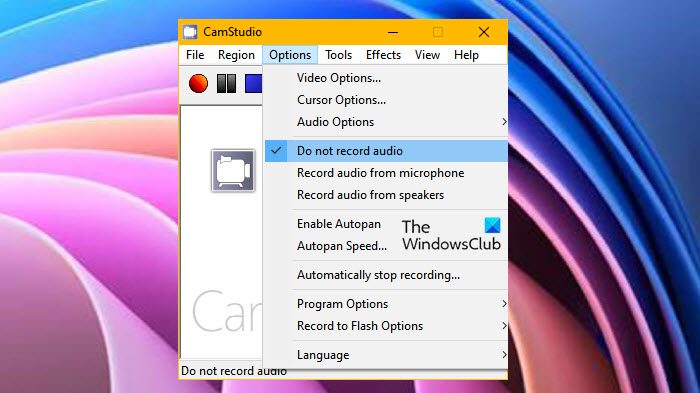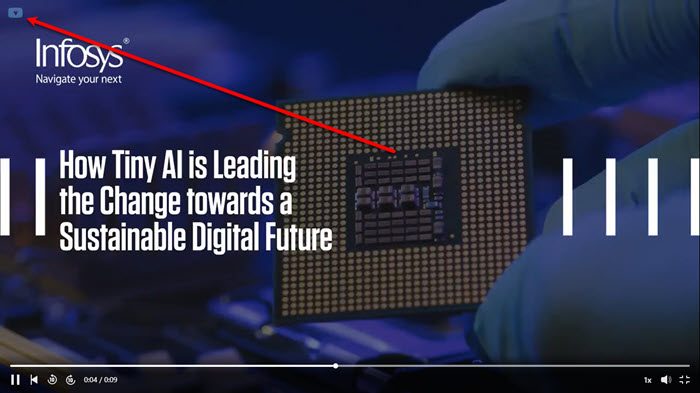How do I download a video from LinkedIn?
LinkedIn doesn’t have a dedicated button that you can use to download the video. You can’t download a video just by clicking a button, but there are some workarounds that you can use to do the same. You can either use a dedicated website, or opt for an app, or go for an extension to do the same. Whichever method you choose will have its own perks.
How to download LinkedIn videos to computer
There are three ways by which we are going to download LinkedIn videos to computers. These are. Let us talk about them in detail.
1] Using Online Website
Let us start with one of the easiest ways, we are going to use a website called Download Linkedin Videos. It is a free website that allows users to just paste the URL of the post and then download the video. Follow the given steps to use the website.
Open LinkedIn and go to the post.Then click on the three horizontal dots and select the Copy link to post option.Go to dowloadlinkedinvideos.com, paste the URL, and click on the Go button.Then, click Download.Sometimes, the download starts just after clicking the button. If it doesn’t, then you will be redirected to the video, click on the three vertical dots, and click Download.
This is a simple way to download any LinkedIn video. You will also Format, Size, and Quality of the video that you want to download. The best thing about this online service is that it not only works on your computer, be it Windows or MAC, but will also work on your phone. Read: How to download videos from Reddit.
2] Using Free Software
There is no dedicated software to download LinkedIn videos, but what you can do is use a screen to record the video along with the audio. You can get a free Desktop Recorder to record the video. You need to make sure that you are going to the settings and then enabling sound recording as well.
In this guide, we are going to use CamStudio to do the same. Open the app, click Options, untick Do not record audio. Then open LinkedIn, go to the video, enter full-screen mode, then click on the Record button to start recording. This is not the only application, every app has its own way of doing things, but they usually work around the same lines. It’s not difficult to understand their working, so, download the one you like, visit its settings once, make appropriate changes, and start recording. The recording will be saved on your computer for further use. Read: How to download videos online from Twitter, YouTube, Vimeo, Facebook.
3] Using Browser Extension
Last but not least, we have a Browser Extension for you. It’s one of the best ways to install and probably the easiest. You just need to get an extension called LinkedIn Video Downloader for Chromium-based browsers (Chrome, Edge, Opera, etc) from chrome.google.com/webstore. Once, you have added that extension, you will a small icon every time you want to video, you just need to click on that icon and your video will be downloaded. Then go to the location where your downloaded contents are stored, and watch the video. Read: How to download Netflix TV Shows and Movies to PC.
How can I download LinkedIn videos for free?
All the methods mentioned are free. They will cost you nothing. So, you can use any of them, if you want to download the video for free. Every method has its own advantages. If you don’t want to install anything, then use the first method, you can just paste the URL and download the video. But the problem with this method is that you have to visit the website every time you want to download the video. If you go for the Screen Recorder app, you will have to give a portion of your disk space to the app itself, also, you have to be on your toes, on when to start or stop the recording. Finally, the extension is a great option for someone who always uses one browser, but one browser won’t cut it for some who likes switching browsers. So, to each his own. Whichever method you choose, it will work for you. Also Read:
How to use LinkedIn Resume Assistant in WordLinkedIn is not working; Cannot access LinkedIn account! Is it down?