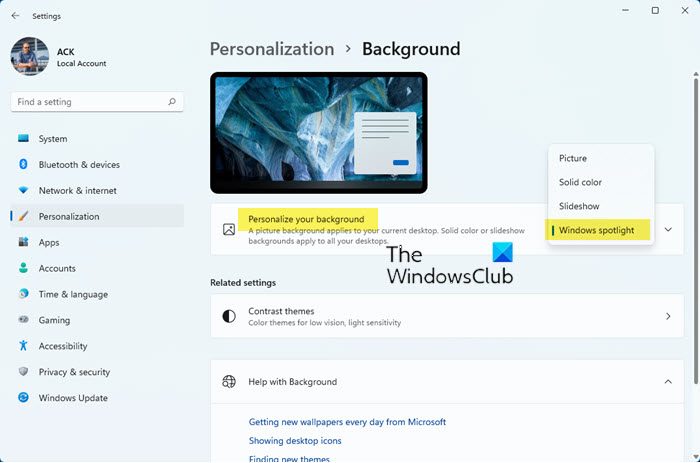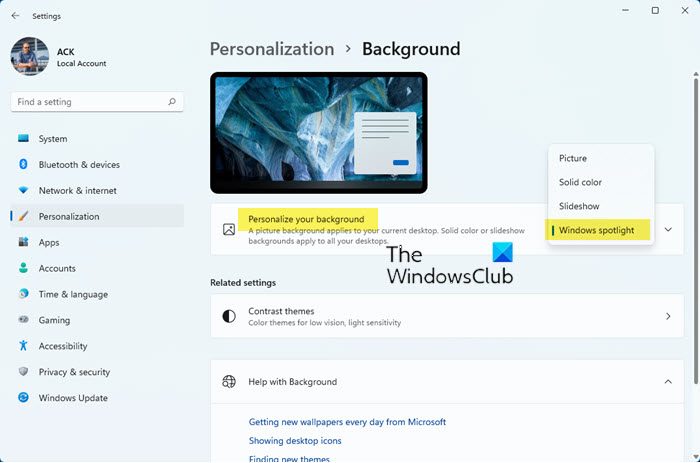Display Windows Spotlight backgrounds on Desktop
To use the Windows Spotlight feature to display new wallpapers automatically on your Windows 11 desktop, follow these steps: You will now see the Spotlight images displayed on your desktop and changed every day. If you do not see this feature, make sure that you have installed the KB5014697 update.
Where are Windows Spotlight wallpapers stored?
Open File Explorer, switch to the ‘View’ tab, and check the box adjacent to the title ‘Hidden Items’ to force your Windows OS to display all hidden files and folders. The background images are stored in the same location where Spotlight Lock Screen images are saved.
Next, open up the ‘C’ drive (the location where usually your OS is installed) and navigate to the following location:
Kindly note that in the above path, in place of
Can you have Windows Spotlight as desktop background?
Yes, you can now have Windows Spotlight as a desktop background. As explained in detail in this post, simply open Personalization settings > Personalize your background setting and select Windows spotlight. Related tips:
You can use the Dynamic Theme app to set Bing and Spotlight images as background or lock screen in Windows 11/10, automatically.Windows Spotlight Tool can help you save Spotlight Lock Screen images & use them as Wallpapers.
How can I change the desktop wallpaper automatically every day?
You can download and use the Bing Wallpaper app will set the daily Bing image on your Windows desktop automatically. You can also use one of these free Automatic Wallpaper Changer apps to Auto change Wallpapers on Windows 11/10 desktop. Read: How to reset Windows Spotlight feature in Windows 11/10?