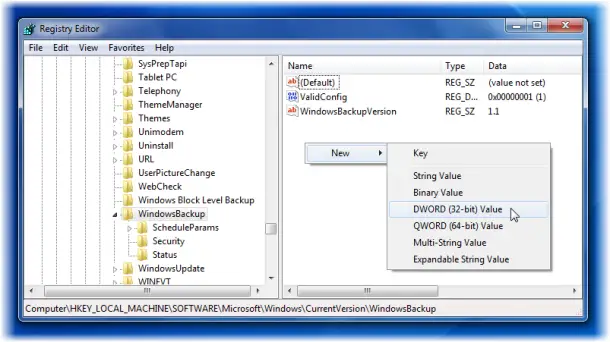Disable Windows Backup in progress notification
If you do not intend to enable Windows Backup, and instead provide a third-party backup solution to end-users, you may disable the Backup in progress Windows Backup notifications.
1] Using Control Panel
You can do the following. Open Control Panel\All Control Panel Items\Action Center\Change Action Center. Check, uncheck the options you want, click OK and Exit.
2] Using Windows Registry
Windows Backup notifications are controlled by a registry key. This registry key is not present in default Windows installations. To disable Windows Backup notifications, you must manually add a registry key.
To do so, open regedit and navigate to the following location: Now under WindowsBackup, in the RHS pane, open a new DWORD and name it as DisableMonitoring, and set its value to ‘1‘. Exit regedit. If this key is set to 0, or if this key does not exist, then Windows Backup will display notifications to the end-user to configure Windows Backup. If this key is set to 1, and an end-user has not already configured Windows Backup, then notifications to configure Windows Backup will not be displayed to the end-user in the Action Center, or when a user attaches an external hard disk. Hope this helps.