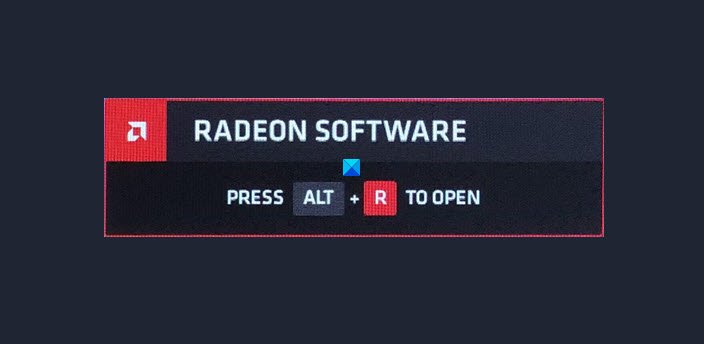Disable the Radeon Software Press ALT+R to open Overlay
When AMD users with Radeon Software are trying to play a game, they see a message that says “RADEON SOFTWARE, PRESS “ALT” + “R” TO OPEN”. When they follow the instructions, they get redirected to a dashboard. Users are finding it annoying and want to turn it off as soon as possible. These are the two ways by which you can disable the Radeon Software Press ALT + R to open Overlay. Let us talk about them in detail.
1] Disable In-Game Overlay
AMD Radeon Software gives you a toggle to disable this ALT+R Overlay feature. You can just need to follow some easy steps, prescribed below, and you will be good to go. This will disable the In-Game Overlay and you will not see the message again.
2] Disable Hotkey
Even though it will disable the In-Game Overlay, Hotkeys will still be active and will interfere with the normal working of your computer. For example, if you are working on “Paint” and you hit “Ctrl + Shift + S”, it will do nothing as that Hotkey is reserved for Radeon Software. So, it is better to disable the Hotkey. You can also disable Hotkey for Overlay if you want with this method. So, to do that, follow the given steps. You can repeat the same procedure to disable all the unnecessary hotkeys. Hopefully, now you know how to disable the Overlay in AMD Radeon Software.
How to uninstall Radeon Software
If you want to uninstall Radeon Software, which is not recommended, you can use the following method. This way you will be able to uninstall Radeon Software. Read next: How to enable GPU Scaling in Radeon Software with the desired Scaling Mode.