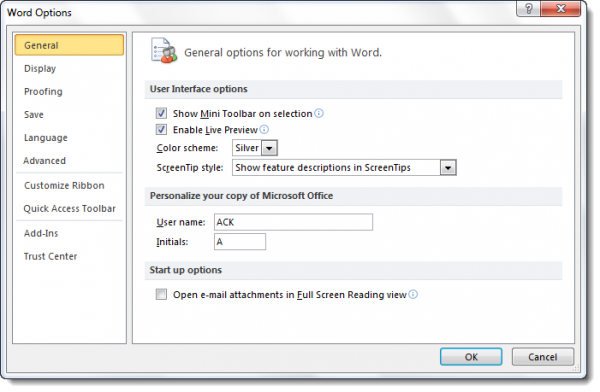Disable Protected View in Microsoft Office
To disable Protected View and remove Read-only in Microsoft Office files, you have to: Let us see the procedure in detail. Open the Microsoft Office program like Word, Excel, PowerPoint, etc., and click on the File menu.
Next select Options.
This will open the document or Word Options.
In the left side, you will see Trust Center. Click on it.
The Trust Center contains security & privacy settings, which help keep your computer secure & safe. It is advisable not to change them .you have three options:
Enable Protected View for files originating from the InternetEnable Protected View for files located in potentially unsafe locationsEnable Protected View for Outlook attachments.
Make your selection and exit. Should you wish to disable the Protected View or Data Execution Prevention mode, you can select your preferences here. Do note that the Protected view opens potentially dangerous files, without any security prompts, in a restricted mode to help minimize=e harm to your Windows computer. By disabling Protected view, you could be exposing your Windows PC to possible security threats.