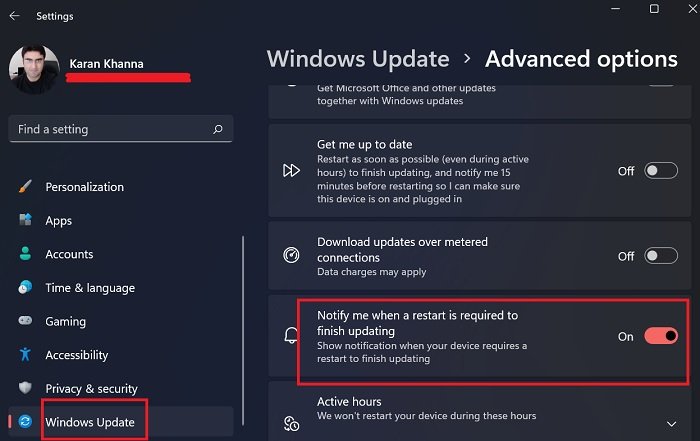Disable or Enable Update Restart Notification in Windows 11
The procedure to make Windows 11 show a notification when your device requires a restart to finish updating the OS is as follows:
Show Notifications when your device requires a restart to finish updating in Windows 11
The option to remind you to restart your system for completion of a pending update isn’t necessary but recommended. Basically, the Windows Updates would run in the background. Once complete, the system would wait for you to reboot it. That’s when to updates would come into effect. Now, many users don’t switch off their computers for days, weeks, or months. In this case, either the updates never install or the system forces a restart with an ultimatum of 15 minutes when featured updates are absolutely necessary. Thus, those who don’t usually switch OFF their computer and want the updates to install should definitely try this option.
Why are Windows Updates important?
Now we have understood that updates install in the background but a reboot is required for them to come into effect. How about not rebooting for a system for months (after which a forced update would happen)? Well, that wouldn’t be a good idea because updates not only change the structure of the system but push security updates which are important for protecting against cyber attacks.
Why did Microsoft change the position of Windows Update option in Windows 11?
Windows 11 has given a special place to Windows Update in Settings to highlight its importance. Windows Update process has also undergone a change. It is now different and offers a more accessible framework. In Windows 11, they started sorting out Settings and options in terms of usability after extensive research. Since Windows Updates were used quite frequently, it was given a separate menu and the terms were made easier to understand.