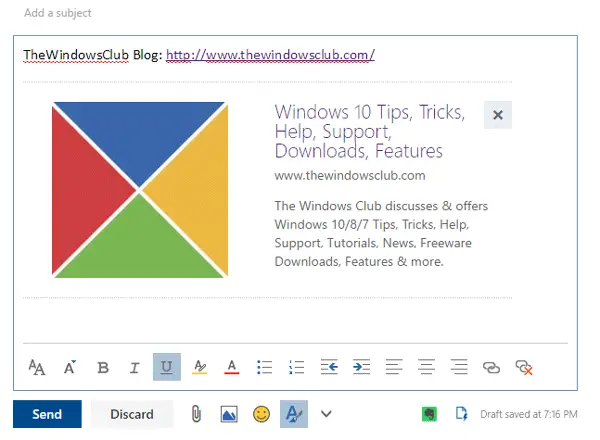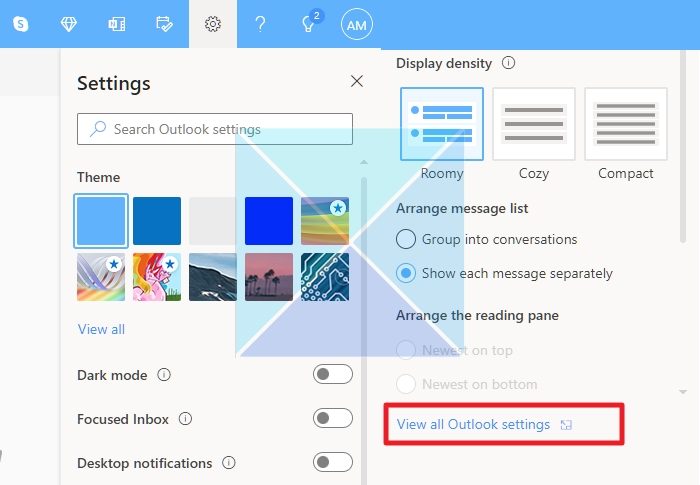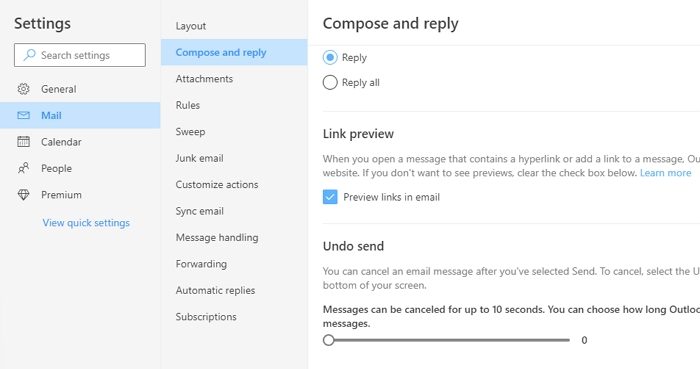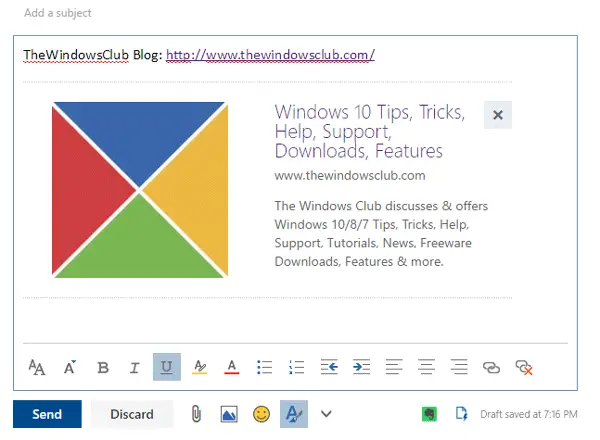What is Link Preview in Outlook.com
While writing an email, sometimes we share links to various web pages, including social media links, blog links, YouTube videos, Slideshare presentations, etc. You may have noticed that after you paste the link in the email, it pulls data from that web page and displays it. This is the Link Preview feature. For example, if you share an article URL, you will get the featured image, article title, domain name, and the meta description used on that page. Check out the following image for more information.
Sometimes, it seems useful since the recipient gets a preview of the web page before clicking the link or landing on that page. However, as I said before, it may make the email body look bad. Therefore, follow the following steps to disable this functionality of Outlook Web.
Disable Link Preview in Outlook Web
To disable Link Preview, open Outlook.com and log in to your account. After that, you will see the Settings gear button in the top right corner. Click on the View all Outlook settings link.On the next page, navigate to Mail > Layout > Compose and Reply. Or else, click here to go there directly.By default, you will find a tick mark in the Preview links in email checkbox. Remove it and press the Save button to apply changes.
Following this, no link preview will appear while sharing any link. If you need the link preview back, you can head to the same place and reverse the changes. If you are a regular Outlook web user, check out these Outlook tips and tricks to get more out of it.
How do I see the full URL or Files in Outlook?
Outlook automatically shortens the URL to the name of the inserted file. It also wants if it detects potential file access issues for recipients and allows you to address the issue before sending the message. To undo this change and show the full URL, right-click the link and select Show Full URL.
Why can’t I open links in my email?
It is possible that the link has been marked suspicious by your email provider and the link has been disabled or made unclickable. The only way out is to copy the link or disable the link-blocking feature to make it clickable.