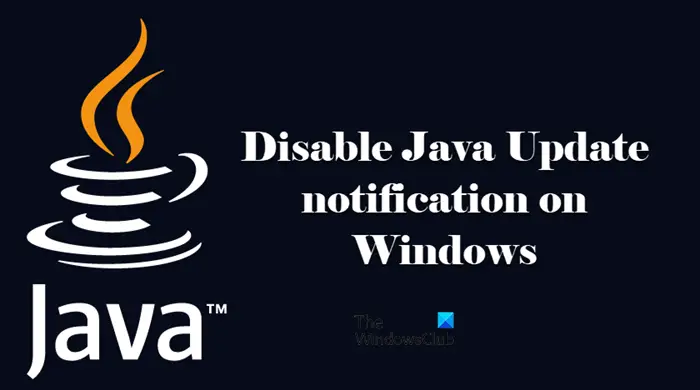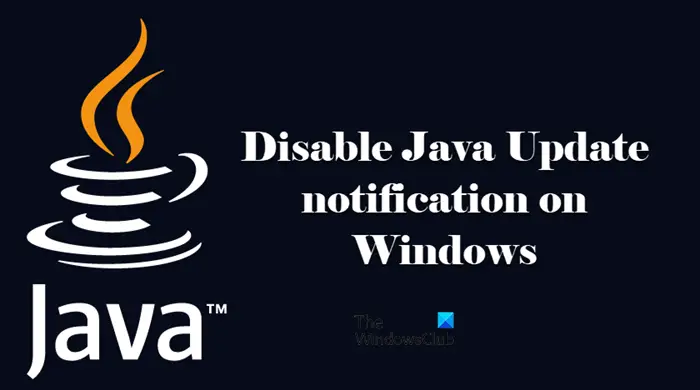What is Java?
Java is an OOPs based programming language that is used to create programs. However, the one on your computer will not make you a programmer, instead, it is there to let a lot of other software run on your computer. There are a ton of websites, games and software that will fail to run on your system if you don’t have Java. You should know that it is different from JavaScript.
How do I stop the Java Update from popping up in Windows 10 or 11?
If you want to stop Java Update from popping up, what you can do is stop the notification. This can stop the popup. However, you need to know that if left for a long time, Java can get outdated and at the end of the day it can stop some apps, sites and games from working on your computer. So, if you are stopping the update notification, you should manually go and see if there is a Java update and install it on their computer. A lot of people will recommend you to uninstall Java completely from your computer to get rid of the update notification. But that’s just overkill, there are methods by which you can just turn the notification off and you will be good to go. If you remove Java from your computer, there are a lot of apps, websites, and games that will not work on your system as they need Java to run.
Disable Java Update notification on Windows PC
To disable Java Update notification on a Windows computer, you can pick either of the two methods. Let us talk about them in detail.
1] Turn off Java Update notification with Registry Editor
Before using Registry Editor to stop the update notification of Java, you should know whether the Operating System on your computer is 32-bit or 64-bit.
To do that, search out “System Information”. Then check System Type, you will see the architecture your system is based on. Now, open Run by Win + R, type “Regedit”, and click Ok. This will open Registry Editor for you. If you are on a 32-bit system, go to the following location. If you are on a 64-bit system, go to the following location. Double-click on EnableJavaUpdate set the Value data to O and click Ok. Now, you won’t see notification of the Java update.
2] Stop Java Pop-ups from Control Panel
If you are not comfortable with Registry Editor then try doing the same from Control Panel. It is recommended for a non-tech person to use this method. Follow the given steps to do the same.
Open Control Panel by searching it out of the Start Menu.Change your View by to Large icons.Click on Java.Go to the Updates tab and untick Check for Updates Automatically.Now, you can select either Check Weekly or Do Not Check. It is recommended to select Do Not Check.Click Apply > Ok.
That’s how you can easily disable notification of Java Update on your computer.
How do I permanently disable Java updates?
Both the methods that we have mentioned earlier, will permanently disable Java updates until you manually turn them on. So, technically, it’s permanent. But unfortunately, or maybe, fortunately, there is no way by which to permanently disable them. Also Check:
Update, Disable, Remove, Uninstall Java on Windows systemsManage Java Settings in Windows.