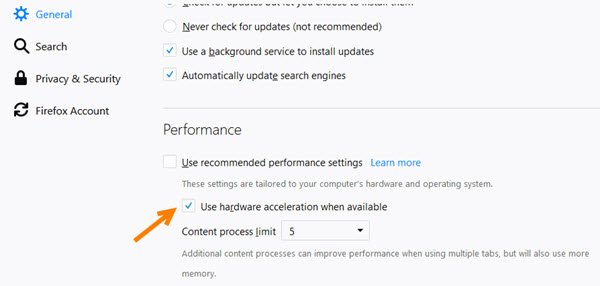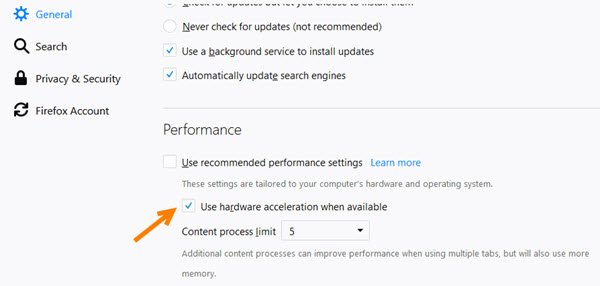We have already seen how to enable or disable Hardware Acceleration in Internet Explorer and how to turn off Hardware Graphics Acceleration in Office applications now let us see how to disable hardware acceleration in Firefox and Chrome browsers on Windows 11/10.
Disable hardware acceleration in Firefox
To disable Hardware in Mozilla Firefox browser, open the browser > Options. Now under the General section, scroll down a bit to see Performance. Here uncheck the Use hardware acceleration when available option. Restart Firefox.
Disable hardware acceleration in Chrome
To disable Hardware Acceleration in Google Chrome browser, launch the browser and open Settings. Scroll down a bit and click Advanced.
Under System, clear “Use hardware acceleration when available”. Alternatively, you can directly visit – chrome://settings/system.
Restart Chrome. Hope this helps! Now read: How to enable or disable Hardware Acceleration in Microsoft Edge.