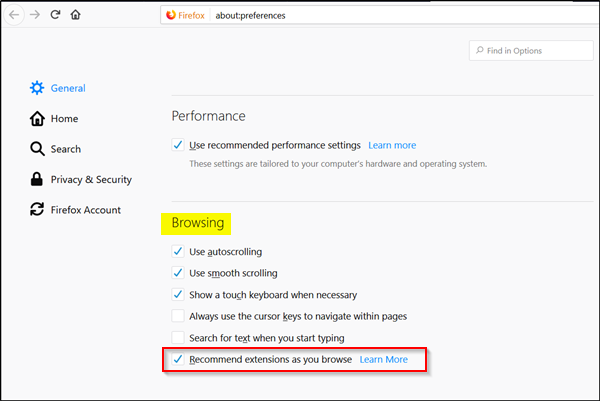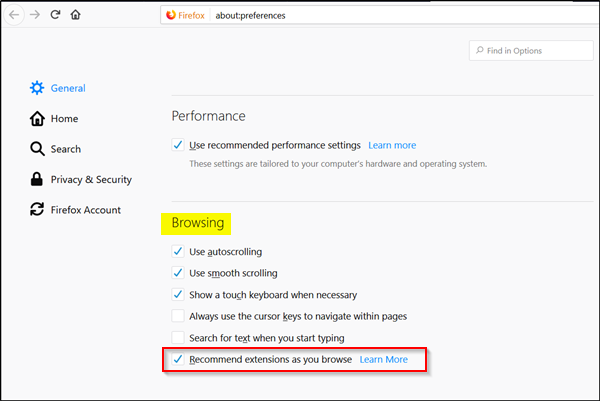Upon loading a website, known to offer a Firefox extension, Firefox browser will display a recommendation with a small puzzle icon in the address bar. Clicking the icon will launch a popup with a message clearly marked as “Recommended Extension”. It will feature a button to install the extension alongside a “Not Now” option to hide the message. Besides suggesting, the popup will also give a small description of the extension, showing the following – If you find this whole scheme unnecessary, Mozilla allows to disable it. Here’s how!
Disable Extension Recommendations in Firefox
Launch the browser and head over to ‘Menu’ visible as 3 horizontal bars in the upper right corner and choose ‘options’.
A new tab will open and display the ‘Preferences’ page. There, scroll down a bit to locate ‘Browsing’ section. When found, un-check the box marked against ‘Recommend extensions as you browse’ option.
The action when confirmed will disable the extension recommendation feature in the Firefox browser. Mozilla explains that the extensions you see are manually picked by its editors. So, the apprehensions regarding the originality of the apps shouldn’t bother the users. Earlier, this feature was experimental and limited only to 3 extensions – Facebook Container, Enhancer for YouTube and To Google Translate. The roll-out of Firefox browser 64 changes this. Among other things, such as improved security and performance improvements, the new version of the browser also improves tab management.