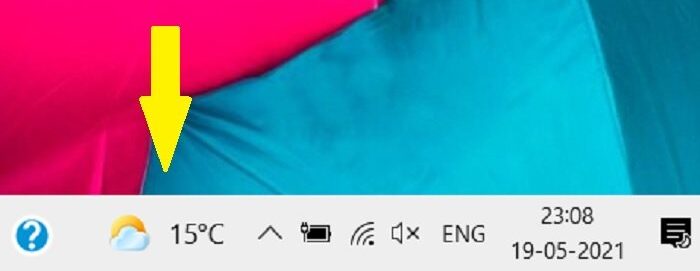You see a weather icon with the temperature in your taskbar.
When you hover over the icon, a quick feed opens with the cards displaying news, weather report, traffic updates, and money card. This is the default setting of the feature but is fully customizable. While the news cards are not removable, you can hide all the other cards like weather, traffic, and money card.
Today in this post we will learn how to customize the News and Interests taskbar widget: We will learn how to:
1] Change Weather Location on Taskbar in Windows 11/10
Hover over the weather icon in the taskbar to open the cards. Click on the three dots on the top right corner of your weather card. Click on Edit Location Here you can either specify the location manually or let the service detect your location automatically.
I left it on the system and yes, it detected my location Agra and yes, tonight is a rainy night for us.
Click on ‘See Full Forecast” and it will take you to the detailed weather report on the Edge wherein you can see the weather forecast for the next 10 days with all the other details like wind speed, humidity levels, visibility level, dew point, and much more.
That’s not it. You can further change the temperature units too. Read: How to show or hide Information Cards in News and Interests.
2] Temperature units in News and Interests
Open the feed and locate the weather card.The default setting displays the temperature in Celsius but there is an F (Fahrenheit) symbol too.Click on the F symbol to switch the temperature units.
Read: How to change News and Interests Feed Language.
3] Choose how your weather looks on the taskbar
One more thing that you can change about the weather settings is to show the icon with text in your taskbar or just the icon. Right-click a blank space in the taskbar to open the taskbar settings. Go to News and Interests and select the option as per your preference. Select Turn Off if you want to unpin the feature from your taskbar.
Well, this is all you can customize in your weather card and if you just don’t want to see it, you can simply hide the weather card.
Hover over the icon to open the feed.Locate the weather card.Click on the three dots and select ‘Hide Weather Card”.
Read: How to hide or unhide Publishers in News and Interests.
4] Personalize your Feed
Furthermore, you can also manage your interests in News and Interests. To refresh the feed, just click on the Refresh Icon.
Hover over the icon to open the feed.Click on Manage Interests on the top right corner of the feed.This will take you to the official page of the feature in Microsoft Edge wherein you can change your interests and select what you want to see on your feed. You can add or remove the interests from here.
You can also save or share any news story right from your feed.
Click on the three dots on the news story and you will get the options to Share, Save for later or Hide the story. Also, you can choose to see more or fewer stories like that. Read: How to add or remove Topics on News and Interests.
5] Update Traffic Location
As mentioned above, this new feed is highly customizable. Just like the weather card, you can edit the location in your traffic card as well.
Hover over the icon to open the feed.Go to Traffic Car and click on the three dots.Click on Edit Traffic Location and specify the location or let the feature detect your location.Click on the Traffic Update and it shows you a detailed traffic update of your location in your browser Edge wherein you can see the details like the traffic alerts, construction schedules, and the cameras installed. Unfortunately, my city doesn’t have any cameras installed and thankfully we have a construction scheduled only in one area.
Overall, this is a very useful feature that gives us a quick glance at the news feed, weather report, traffic updates, etc of our area. Also, it lets us choose our area of interest too and select what we actually want to see on our feed.
Read: Enable or Disable Open News and Interests on hover. Well, remember that this is a new feature and is still rolling out. So, if you don’t see it on your PC, you probably haven’t installed this new update.