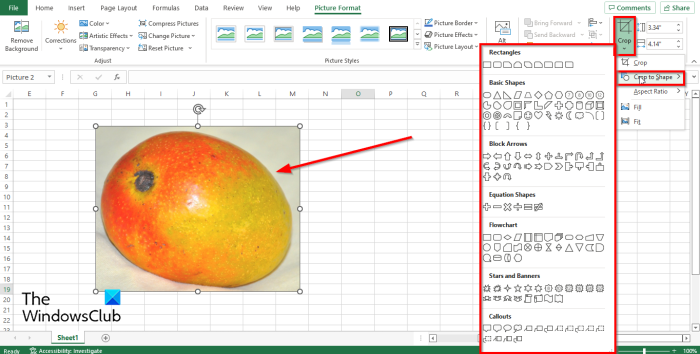Follow the steps below to crop an image to fit a shape in Microsoft Excel: Launch Microsoft Excel. Go to the Insert tab and click the Illustrations button and select a picture from any of the following: This Device, Stock Images or Online Pictures. Once the picture is inserted. Select the picture and click the Picture Format tab.
In the Size group, click the Crop button, hover the cursor over Crop to Shape in the menu.
Select a shape from the menu. The picture will turn into any shape you have selected.
Read: How to insert and modify SmartArt diagrams in Excel
How do you insert a picture into a shape in Excel?
Follow the steps below to insert a picture into a shape in Excel:
Click the shape.Click the Shape Format tab, then click the Shape Fill button in the Shape Styles group.In the menu, click PictureIn the Insert Picture dialog box, choose the source that you want to get the picture from.A picture is inserted into the shape.
Can I crop an image in Excel?
Follow the steps to crop an image in Excel:
Select the image.Click the Picture Format button, then click the Crop button in the Size group.Then select Crop from the menu.Drag the cropping handles down to crop the image.The Crop feature allows users to remove unwanted areas from the picture.
How do you put a picture in an oval shape?
Although you can use the Crop Picture to shape button in Microsoft Excel to convert a picture to an oval shape, there is another feature that you could use if you want your picture to be oval; this feature is in the Picture styles gallery. Follow the steps below to put a picture into an oval shape.
Select the picture.Click the Picture Format tab.In the Picture Styles gallery, click the Beveled Oval, Black option.The Picture in the spreadsheet will become oval.
We hope this tutorial helps you understand how to crop an image to shape in Microsoft Excel.