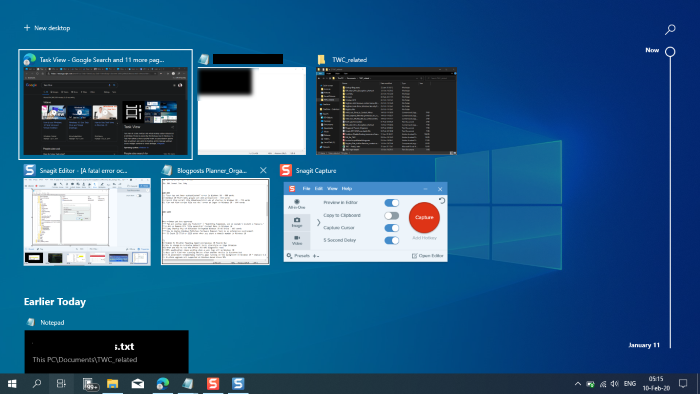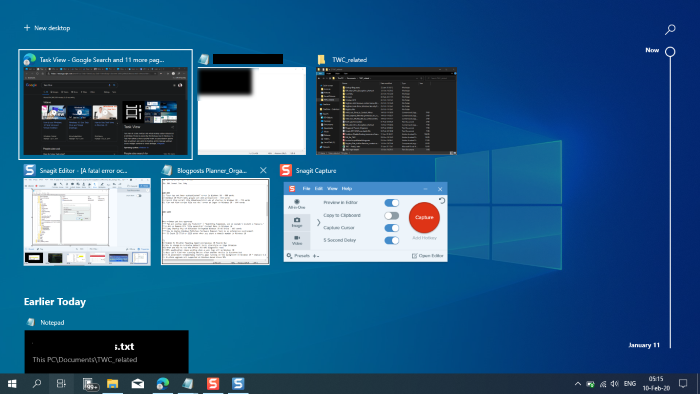In a nutshell, Task View is a task switcher and virtual desktop system introduced in Windows 11/10 and is among the first features new to Windows 11/10. Task View allows a user to quickly locate an open window, quickly hide all windows and show the desktop, and to manage windows across multiple monitors or virtual desktops. The simplest way to get to Task View and multiple desktops is to click the new icon next to the Cortana entry box on your taskbar. In addition to clicking the Task View button on the taskbar to open it, these keyboard shortcuts will do the trick:
Windows key + Tab key.Alt + Tab key.Ctrl + Alt + Tab key.
Create Task View Shortcut in Windows 11/10
To create a desktop shortcut to open Task View in Windows 11 or Windows 10, do the following:
Right-click and hold on an empty area on your desktop, and click on New > Shortcut.In the shortcut target box, type or copy-paste the following:
Click Next.Type Task View for the name or (name this shortcut anything you like though).Click on the Finish button when done.Right-click the shortcut you created and select Properties.On the Shortcut tab, click the Change icon button and specify a new icon if you wish.
You can Pin to Taskbar, Pin to Start, add to all apps, add to quick launch, assign a keyboard shortcut to, or move this shortcut to where you like for easy use. That’s it!