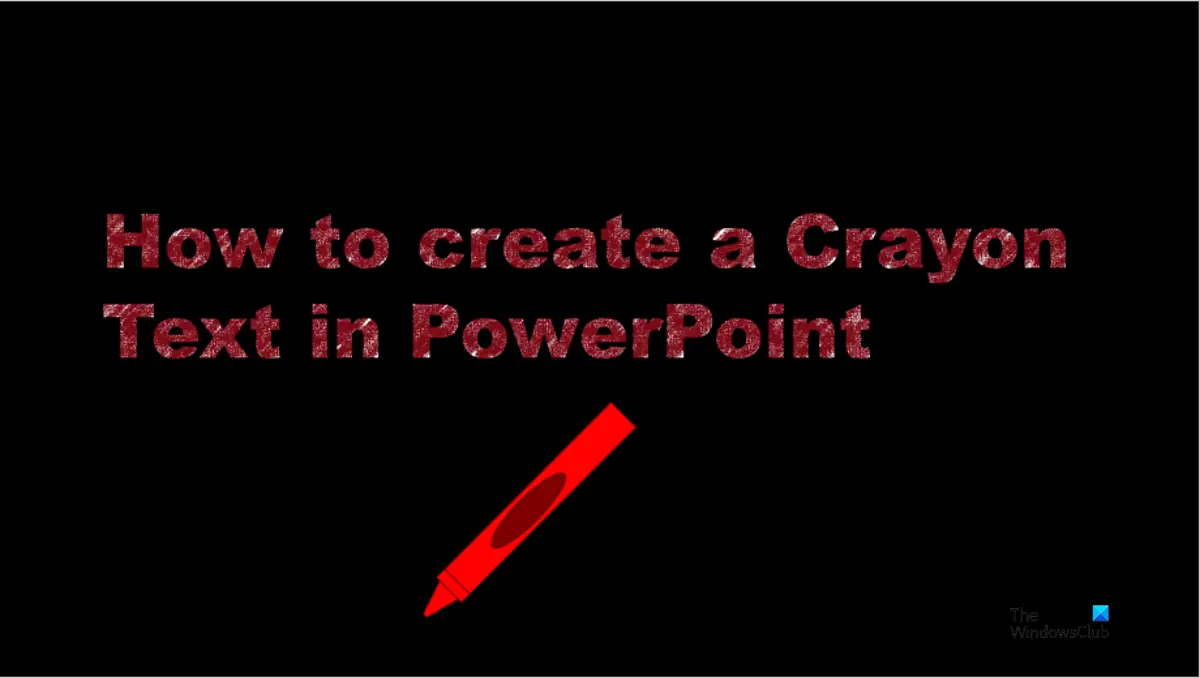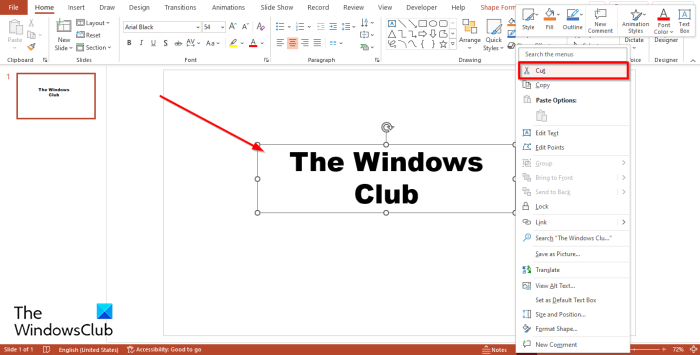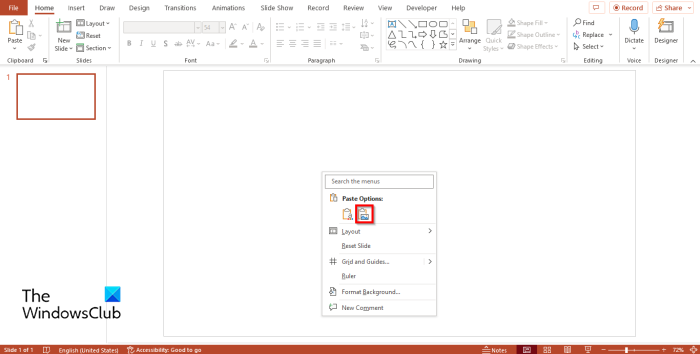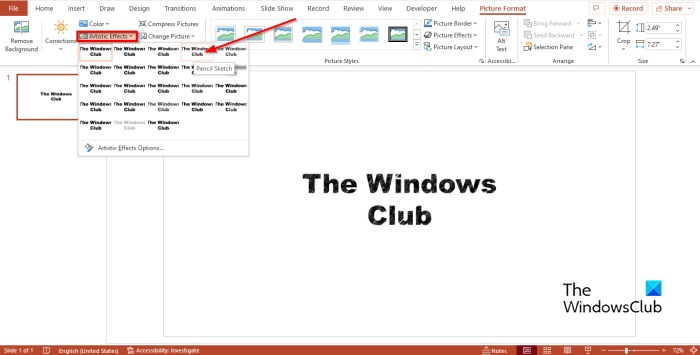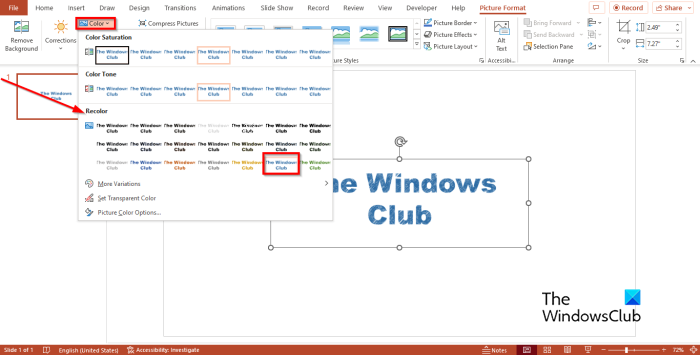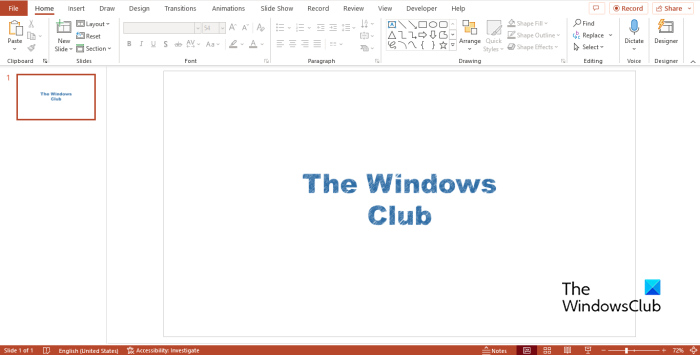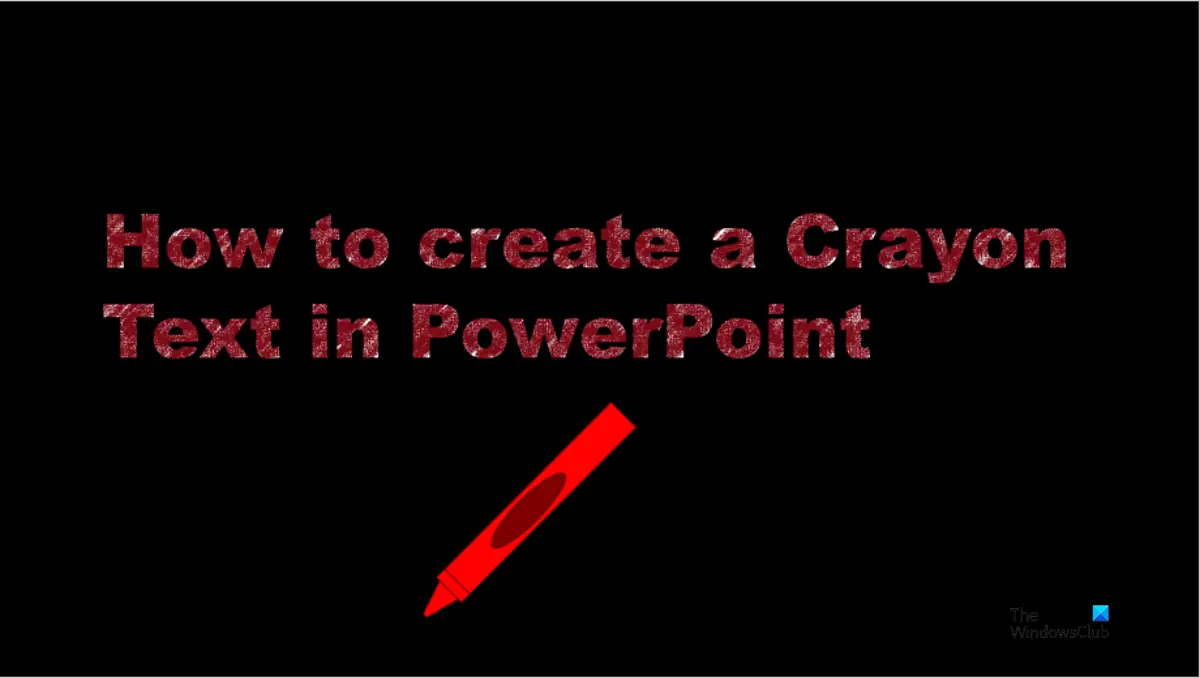How to create Crayon text effect in PowerPoint
Follow the steps on how to create a crayon text in PowerPoint: Launch PowerPoint. Change the layout of the slide to a blank layout. Click the Insert tab and click the Text box button. You can change the font and the size of the text.
Right-click the text box and select Cut from the context menu.
Then right-click again and paste the text box as a picture.
Click the Picture Format tab and click the Artistic button in the Adjust group. Choose the Pencil Sketch option from the menu.
Now click the Color button in the Adjust group. In the drop-down menu, in the Recolor section, select the color you want.
Now we have a crayon text.
How do I make text art in PowerPoint?
In Microsoft PowerPoint, you can make text art using several features such as WordArt, Artistic Effect or using artistic fonts offered by Microsoft PowerPoint. Follow the steps below on how to create an artistic WordArt effect in PowerPoint.
How do you add a grainy effect in PowerPoint?
Follow the steps below on how to add a grainy effect in PowerPoint:
What is the text effect?
Text effects allow users to manipulate text to add their own creative style. In PowerPoint, Persons can increase the size of their text, change the font and color, and add effects such as Shadow, Reflection, Glow, Bevel, 3-D Rotation, and Transform. READ: How to create a Split Letter Design in PowerPoint
How do you make text effects?
Follow the steps below on how to add text effects in PowerPoint. READ: How to create a Neon Text in PowerPoint We hope you understand how to create a crayon text effect in PowerPoint.