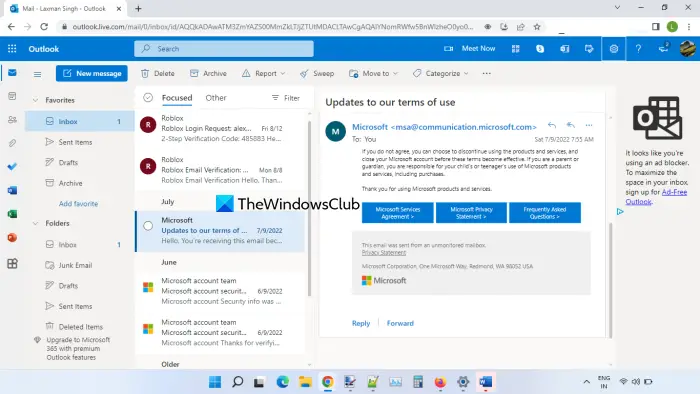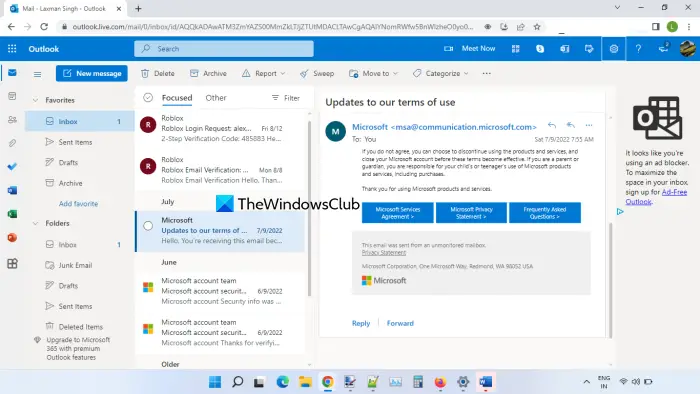Create a new Outlook.com email account
Visit outlook.live.com in your browser to get started. You want to create a new Outlook account, hence, click on the ‘Create free account‘ button. Now let’s take a look at the various steps in setting up your Outlook account.
1. Select a suitable username
In the first step, enter the username that you would like to have. In case it is already taken, then try checking for something similar. You also have the option to choose the domain – @outlook.com or @hotmail.com.
Once you have finalized your username, click on Next.
2. Choose a strong password
The next step is setting up your password. This is an important and crucial one, and there are a few guidelines that need to be followed in order to have a strong and safe password. Your password must have at least 8 characters and contain at least two of the following: uppercase letters, lowercase letters, numbers, and symbols. Also, your password cannot contain the part of your email address that comes before the @ sign. Once you have followed these criteria for setting up your password, your password gets accepted.
If you are further interested in receiving information, tips, and offers about Microsoft products and services, select the option below the password and then click Next.
3. Fill in Name, Country and Birthdate
In the next step, you have to fill in details regarding your First Name and your Last Name. Click Next.
After this, select the Country/Region you live in from the dropdown list. Also, mention your birthdate by selecting the month, date, and year from the dropdown list. Click Next.
By this stage, you have successfully submitted all the information and details you need to set up your MS Outlook account.
4. Let’s Captcha
The last standard step that one needs to complete is the Captcha. Basically, the captcha is a computer program that helps to distinguish human from machine output to avoid spam. All you have to do is enter the characters correctly that you see on the screen.
In case you are facing any difficulty in identifying the characters, you can click on New to get a new set of characters, or you can click on Audio to get audio assistance. Make sure that your device volume is turned up to be able to hear the audio. Once you have entered the characters correctly, click Next.
5. Your Microsoft Outlook Account is ready!
It will only take a few seconds to get you started. Congratulations on setting up your account successfully! This is how your Microsoft Outlook account dashboard will now look like.
In the left pane, you will see the New Message tab and folders such as Inbox, Junk Mail, Drafts, Sent Items, Deleted Items, and Archive. In case you wish to search for a particular mail or the name of the contact/recipient; you can do so in the Search box on the top on your dashboard. Finally, your Microsoft Outlook account is now, ready so ahead and get started!
Sign in with a different account on Outlook.com
If you have more than one Microsoft Outlook account and want to sign in with a different account on outlook.com, then this can be done easily. That simply means you will be able to sign in with multiple Outlook accounts on Outlook on the web. The benefit of adding two or more Outlook accounts is you can easily switch to an account without any need to first log out from one account and then log in to another account. The steps are as follows: This will successfully add the newly signed in Outlook account. Now when you will click on the profile icon of your Outlook account on outlook.com, you will see another account in the pop-up box. And, clicking on that account option will switch you to that particular Outlook account. In the same way, you can add more and more Outlook accounts and switch to any account.
Sign out from an Outlook account on Outlook.com
If you want to sign out from a particular account on Outlook.com, follow these steps: That’s all. Hope it is helpful.
How do I create an Outlook COM email address?
Creating an email address on outlook.com or Outlook on the web is a very simple process. You need to select a unique username for your email, a strong password, some basic details, etc. This post covers step-by-step instructions to create and set up an outlook.com email account. You can also create multiple accounts and sign in with a different Outlook account whenever needed.
Is an email address at Outlook COM free?
Yes, creating an email account and using it on outlook.com is free. The free plan (Free email and calendar) provides 15 GB of Mailbox storage, 5 GB OneDrive storage, web versions of premiums Office apps, etc. You can create multiple free accounts on Outlook.com or Outlook on the web and use them together. Read next: