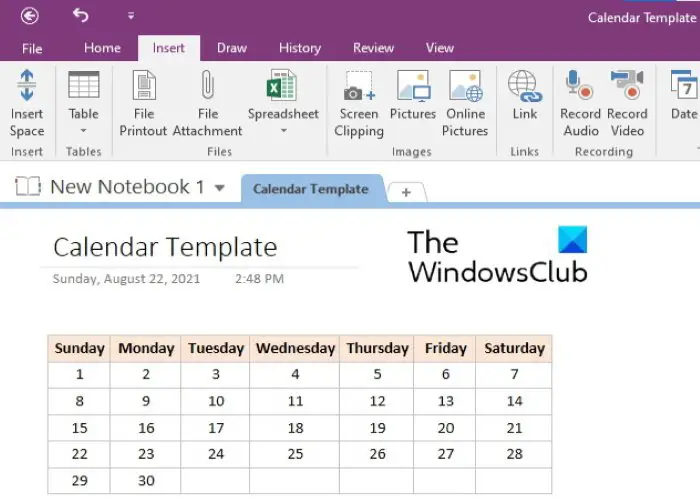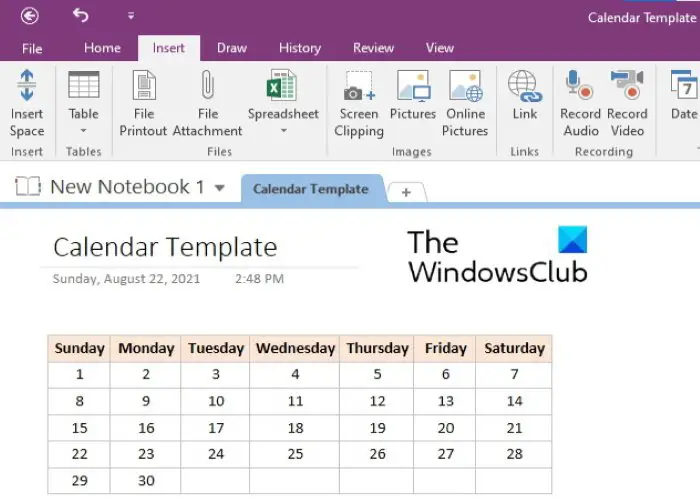Is there a Calendar template in OneNote?
OneNote does not have any built-in calendar template. You can make your own calendar templates by following the process described in this article. If you want, you can also set your calendar template as default.
How to create a OneNote Calendar template
To create a calendar template in OneNote, you have to insert a table and then format it. The below steps will guide you on how to do that. All these steps are applicable for Microsoft OneNote 2016. The interface may vary for other OneNote versions, however, the process will remain the same.
Your calendar is ready. To save it as a template, select the entire table and then go to “Insert > Page Templates” and select the Save current page as a template option. You will find it on the bottom right side. After that, name your template and click Save. Your saved template will be available in the My Templates section. To insert the calendar template into your notebook, go to “Insert > Page Templates” and expand the My Templates section on the right side. Do note that currently, this feature is available only in the OneNote desktop app. Read: How to create Outlook tasks in OneNote.
How to import a template into OneNote?
You can import any template into OneNote by following the steps below: That’s it. Related post: How to hide the Borders of Tables in OneNote.