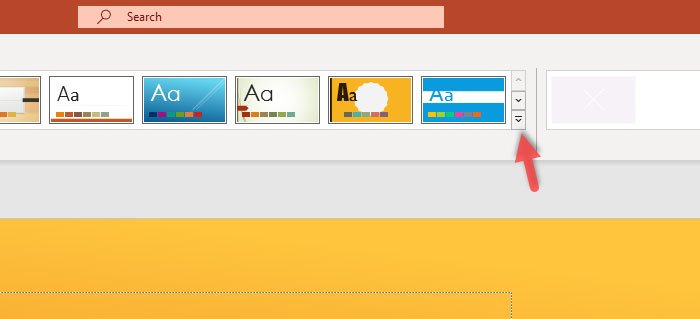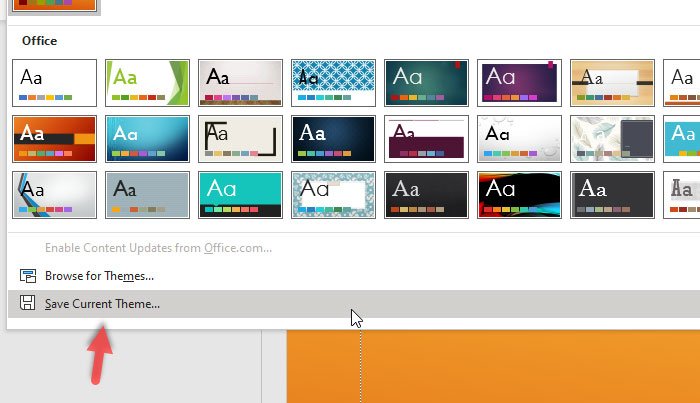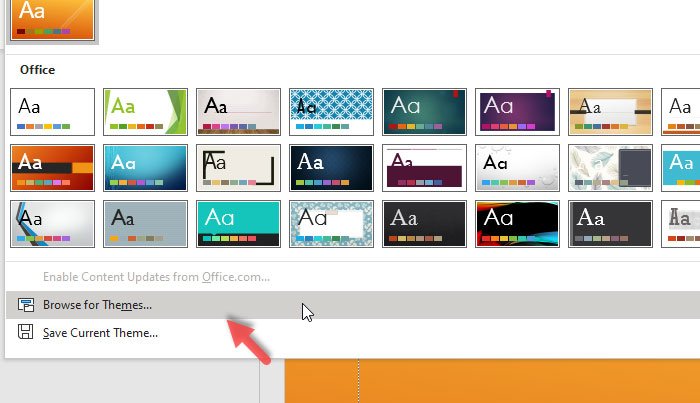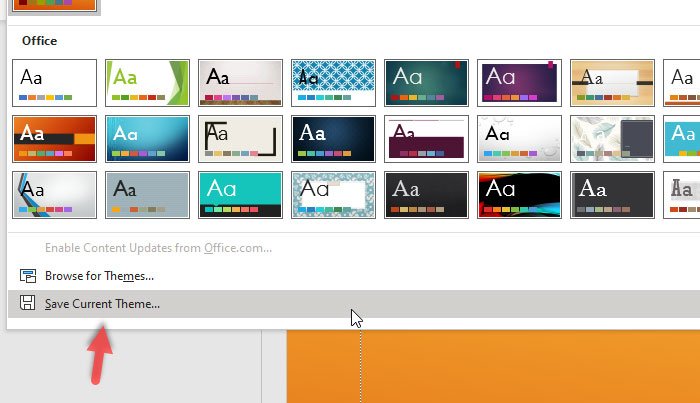PowerPoint allows users to add a theme from the Design tab. It changes the default background color, font, overall color scheme, etc. What if you need to use a different font? What if you need to make some tweaks in color and apply the same design to all the slides of your PowerPoint presentation? You can open each slide and make the changes, or you can create a preset or theme to apply the same at once.
Create Design Preset or theme in PowerPoint
To create a Design theme in PowerPoint, follow these steps- To get started, you should open a blank PowerPoint slide so that you can make all the changes as per your needs. After that, go to the Design tab and select a theme that you want to apply. Now, you must make all the changes. For example, you can do these-
Change color variantChoose a different fontAdd an effectUse a background styleYou can click the Format Background option to choose gradient fill, solid fill, pattern fill, insert a background picture, etc.
Once you are happy with your design, you need to expand the Themes panel by clicking the down arrow button.
Now you can find an option called Save Current Theme.
Click on it to save your customized theme to your computer. After that, you must select a location where you want to save and give it a name before clicking the Save button. To use this theme or apply the Design preset to all existing slides, you need to open the presentation in PowerPoint first. After that, select all the slides on your left-side, expand the Themes panel as you did earlier, and click the Browse for Themes option.
Now you need to choose the theme that you saved a few moments back. Once you open the theme, it will be applied to all the selected slides automatically and immediately. That’s it! I hope it will help you a lot.