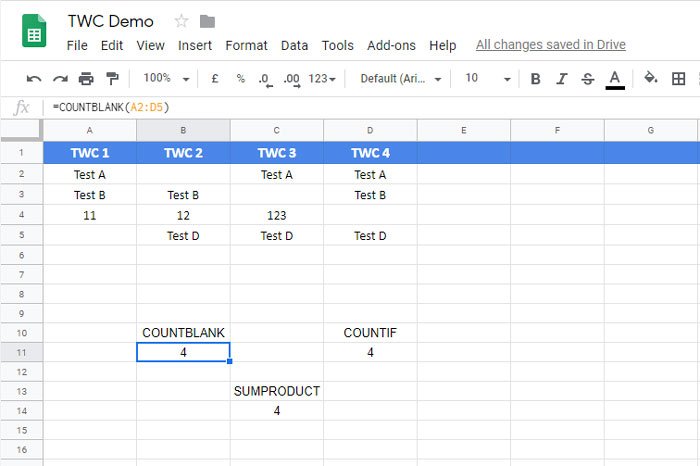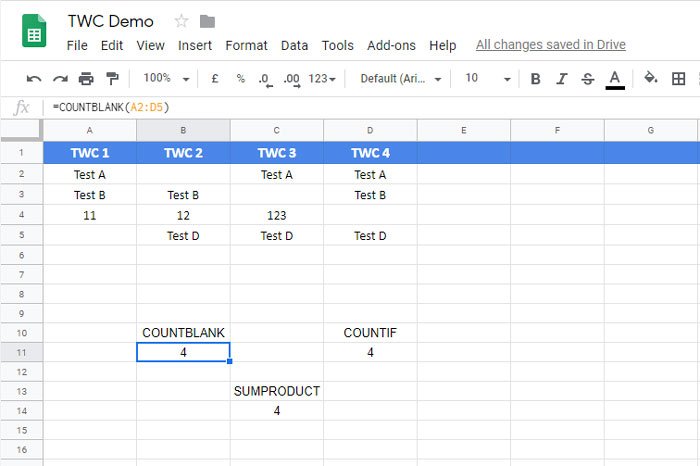Count blank or empty cells in Excel or Google Sheets
To count blank or empty cells in Google Sheets and Excel, follow these steps- First, you need to open the spreadsheet in Google Sheets or Microsoft Excel. Now you should note down the columns/rows for which you want to find the number of empty cells. It can be one or multiple columns, and it depends on your requirements.
After that, click on an empty cell in your spreadsheet where you want to display the number. Then, enter a function like this- This COUNTBLANK function counts empty cells between A2 and D5. You can change the column/row number as per your needs.
There is another function that does the same job as COUNTBLANK. It is called COUNTIF. This function is handy when users need to count cells containing a specific word or digit or symbol. However, you can use the same function to count the empty cells in Google Sheets as well as the Microsoft Excel spreadsheet. To use this method, you need to open a spreadsheet, select a cell, and enter this function- You need to change the range according to your requirements. COUNTIF function requires a value between inverted commas. As you are going to find blank cells, there is no need to enter any value or text. The third function is SUMPRODUCT. Although it is quite different from other functions because of its characteristics, you will get the job done with the help of SUMPRODUCT function. As usual, you need to select a cell where you want to display the number and enter this function- You need to change the range before entering this function and do not write anything between the inverted commas. Hope this tutorial helps you.