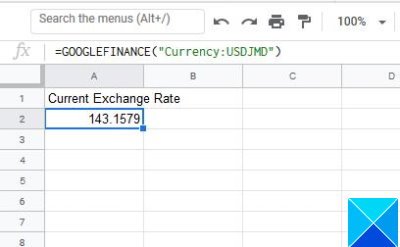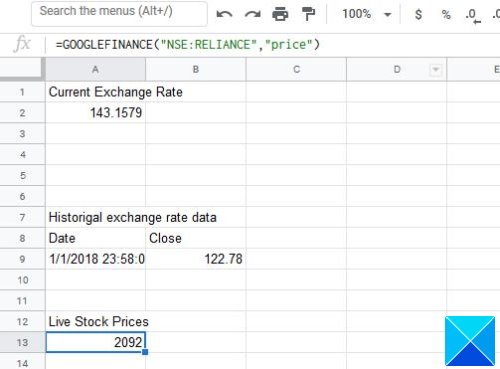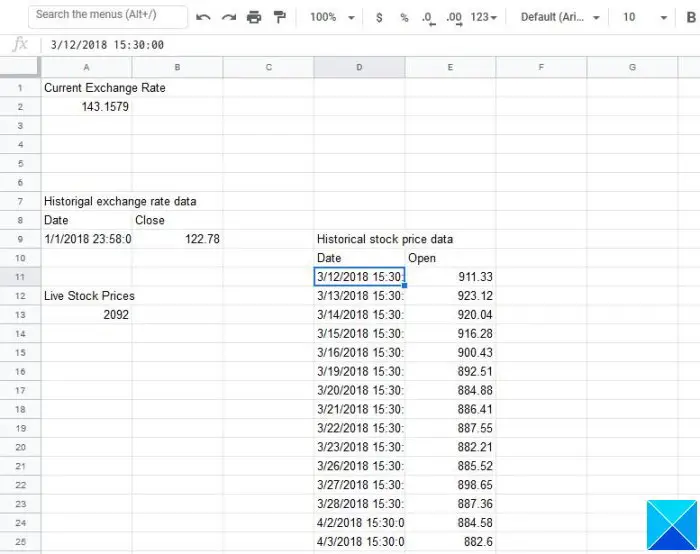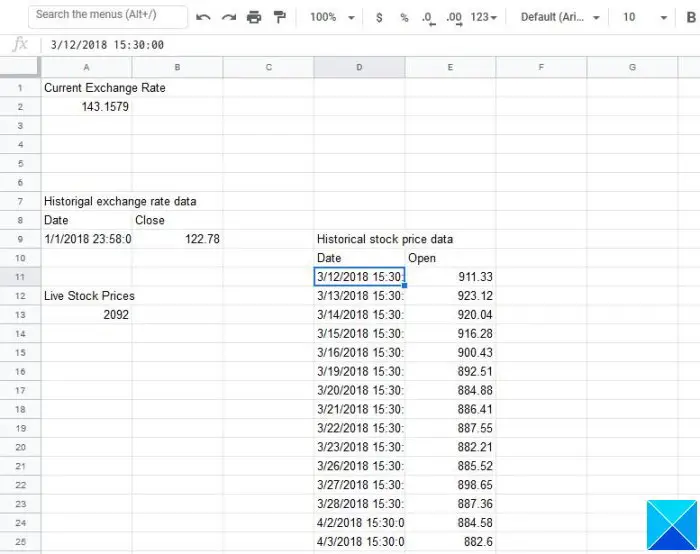Convert Currency and get Stock Data in Google Sheets
To get this done on Google Sheets, we will be using the GOOGLEFINANCE function. It will take advantage of accurate financial data taken directly from Google itself. We like the GOOGLEFINANCE function because it can deliver real-time and current financial data from markets around the world. If you want to know the latest exchange rate, then using Google Sheets shouldn’t be a problem. Before going forward, we need to point out that the function will update the Sheet at an interval of every 20 minutes.
1] The formula to find the current exchange rate
OK, so when it comes down to knowing the current exchange rate, you must first determine which currency pairs will be used. Were going to focus on American and Jamaican dollars as our primary pair. To get this done, please type the following into the function section and then hit the enter key: Depending on your needs, you can replace either currency pair with another. Now, the example above shows the current USD to JMD rate.
2] Get historical exchange rate data
Yes, it is possible to use Google Sheets to gain access to exchange rate information from back in the past. Were not sure how far we can go back and were not about to find out. The function in question to gain access to historical exchange rate data is as follows: Make changes to the function to fit your needs where possible.
3] Get live stock prices
Should there ever be a time when you need access to live stock prices, then this can be done from within Google Sheets with ease. In order to showcase live stock data, use the following function: As you can see, NSE is used as the stock exchange market of choice, and it means the National Stock Exchange of India Ltd, and the ticker is RELIANCE. And as you can see, the attribute is limited to just price.
4] Get historical stock price data
Now, just knowing the price for the day might not be enough, so how about learning of the historical data relating to the ticker? Get everything done by running the following command. Be sure to edit to your liking: The above function will show data from the period of 2018/3/10 to 2018/10/3 on the daily. If you want, DAILY can be changed to WEEKLY or even MONTHLY. Just work with whatever works for you. What we’ve laid out here are just the basics. Maybe in the future, we will go a little bit deeper for you to understand. Read next: How to create a direct link to Google Sheets PDF link via Google Drive.