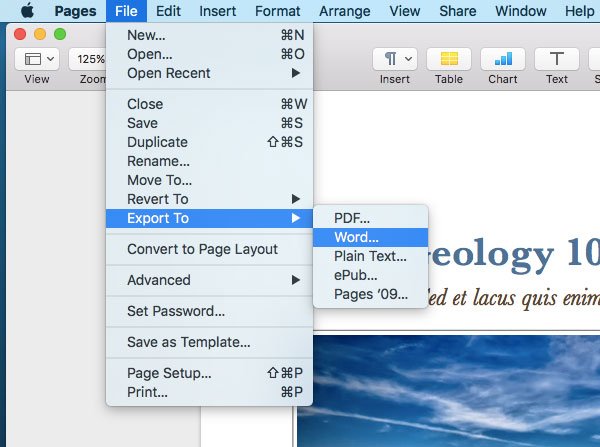Open Pages file in Word
There are two different methods that you can use to open Pages file in Microsoft Word on Windows 10/8/7. Also, you can open the same in Microsoft Word for Mac. Executing the first method does not need any third-party tool. However, the second method requires a third-party web app that will let you convert .pages file to .docx or .doc file format.
1] Using Pages tool for Mac
This is very easy and probably the recommended and simplest way to convert and open Apple Pages file in Word. To get started, at first, write down everything in your .pages file. Now instead of saving the same using Command+S, you need to go to File > Export to > Word.
Following that, a popup menu will appear. You need to choose the file extension. If you have an older version of Microsoft Word, you need to choose .doc from the Advanced Options. Otherwise, let it be .docx. Alternatively, you can convert the .pages file to PDF. For that, you need to choose PDF after selecting Export to.
2] Online Pages file conversion tool
There are plenty of online tools that you can use to convert .pages file to .docx. For example, you can use Cloudconvert as well as Etyn. Both of them are reliable as well as useful in this case. Apart from that, you can also use Zamzar. To convert .pages file to .docx, open this Cloudconvert webpage, choose the .pages file, let it be uploaded. Then choose the output file format i.e. .docx, and hit the Start Conversion button.
If you want to use Etyn, head over to etyn.com/tools/document-converter select Upload from PC and choose the file that you want to convert. Next, choose output file format from the Output Format drop-down menu (choose .docx), and give it a few moments to convert your file. Following that, you would be able to download your converted file from the website.
That’s it! These posts may also interest you:
Convert and open Apple Numbers file in ExcelConvert & open Apple Keynote file in PowerPoint.