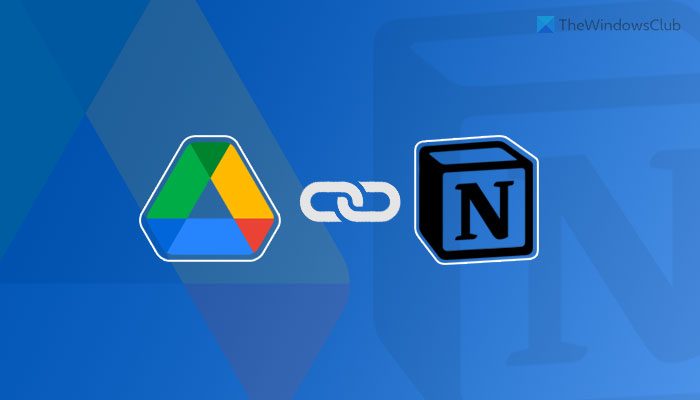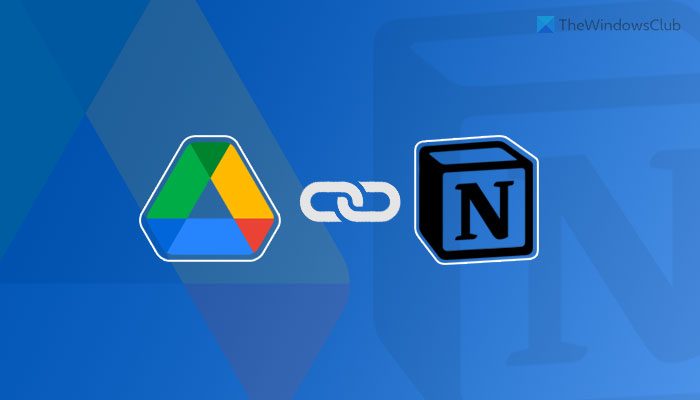What can you do if you connect Google Drive to Notion
Depending upon which service you use to connect these two apps, the list of things can be different. For example, if you use the official method, you can find and embed your Google Drive files into your Notion cards. Other than that, there is nothing you can do. However, if you use Zapier, you can create a new database item on Notion if you create a new folder on Google Drive or upload a file, create a new file in a particular folder, etc. The same thing can be done if you connect Google Drive to Notion using IFTTT. However, the list goes bigger when you choose Google Drive as the trigger and Notion as the action.
How to connect Google Drive to Notion
To connect Google Drive to Notion, follow these steps: To know more about these steps, continue reading. At first, you need to open Notion on your browser and log in to your account. After signing in, click on the Settings & Members option visible on the left side.
Then, click on the My connected apps tab and click the Show all button. Following that, find Google Drive from the list and click on the corresponding Connect button.
After that, enter your Google account credentials and click the Allow button. Once done, you can close the current popup window and use /google drive command to start embedding files from Google Drive into your Notion card. As mentioned earlier, it is possible to connect these two services using IFTTT and Zapier. The following guides show you the process. Here we have used Google Drive as the trigger and Notion as the action so that you get more options. However, if you want to do the opposite, it is possible too.
How to connect Google Drive to Notion using IFTTT
To connect Google Drive to Notion using IFTTT, follow these steps: Let’s check out these steps in detail. To get started, open the IFTTT website on your browser and log in to your account. Then, click the Create button. After that, click on the Add button and choose Google Drive from the list.
Now, you need to select a trigger from the list and click on the Connect button. Following that, it is required to log in to your Google account. For that, you need to enter your Google account credentials and click the Allow button to permit access. Next, choose a path from where you want to select the files and click the Create trigger button.
Once done, click on the Add button again and choose Notion from the list.
Then, select an action you want to perform and click the Connect button to connect Notion to IFTTT. Next, choose a Notion page and click the Allow access button. After that, you need to edit the action fields as per your requirements and click the Create action button.
Once you do that, both services will be connected. Now, you can run the IFTTT applet as per your requirements. However, if you do not like to run the applet, you can delete it whenever you want.
How to connect Google Drive to Notion using Zapier
To connect Google Drive to Notion using Zapier, follow these steps: To learn more about these steps, continue reading. First, you need to open the Zapier website and log in to your Zapier account. After that, expand the Connect this app menu and choose Google Drive from the list. Then, click on the with this one box and choose Notion. Following that, click on the When this happens list and choose a trigger that you want. Next, expand the then do this list and choose an action. Once all these four selections are made, click the Try it and Get started buttons one after one.
Now, you need to connect both apps to Zapier. For that, click on the Connect button and enter your Google account credentials to connect Google Drive first. Click on the Next button and choose a path in your Google Drive storage. This is the location, which will be used in the future.
Then, click on the Connect button again and enter your Notion account credentials to connect Notion to Zapier. However, as there is no direct option, you need to open the Notion website and go to Settings & Members > Integrations. Then, click on the Develop your own integrations option, copy the code and paste it in the Zapier box.
Once done, click the Next button twice and customize the Zap as per your requirements. Following that, you can test the Zap or the connection by clicking the Test button. Once done, you can turn on the Zap.
Can Google Drive integrate with Notion?
Yes, Google Drive can be integrated with Notion. There are three different methods you can use to connect Google Drive to Notion and start synchronizing data across platforms. If you need minimal interface and options, you can opt for the official integration procedure. However, if you need more flexibility and options, you can switch to some automation services, such as Zapier, IFTTT, etc.
How do I embed Google Drive in Notion?
To ember Google Drive in Notion, you need to open the Notion account and go to the Settings & Members option. Then, switch to the My connected apps tab and choose Google Drive from the list. Following that, click on the Connect button and enter your Google Drive credentials. Once done, you can open a Notion page and use the /google drive command to start fining and embedding Google Drive content in Notion. That’s all! Hope this guide helped. Read: How to connect Google Calendar to Slack, Zoom and Microsoft Teams.