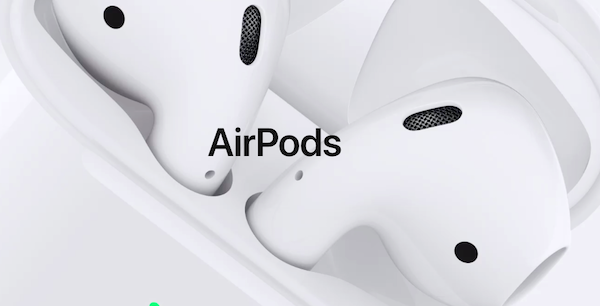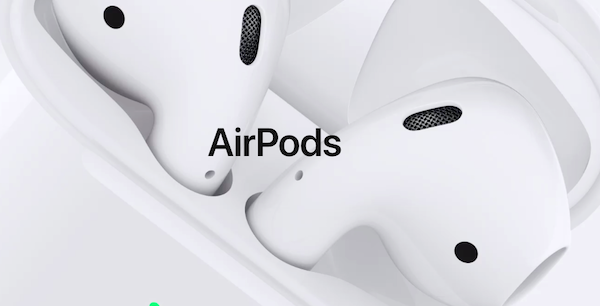Pair AirPods to Windows 11/10
We will be covering two scenarios for using Apple’s AirPods’ with a Windows 11/10 computer:
1] Pairing AirPods for the first time
Before pairing, make sure that AirPods are at least 40% charged. If not, insert it into the AirPod case, and charge it. Keep it inside for the pairing process.
2] Reconnecting the AirPods again
Technically, once paired, your AirPods should be able to auto connect to already paired devices. But the chances are that you have it connected to your phone or tablet. So if it doesn’t connect automatically, it is best to connect it manually.
Open Settings and navigate to Devices > Bluetooth.Under the section of Audio, select the entry for your AirPods.Select the button that says Connect.Once it prompts you of the connection, you are good to go.
If it still keeps connecting and disconnecting, read our guide on how you can fix AirPod’s frequent disconnection. The guide should help you connect AirPods to your Windows 11/10 computer.