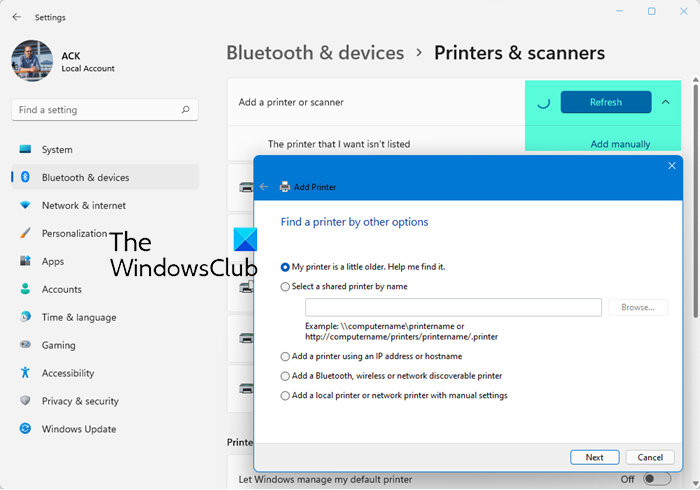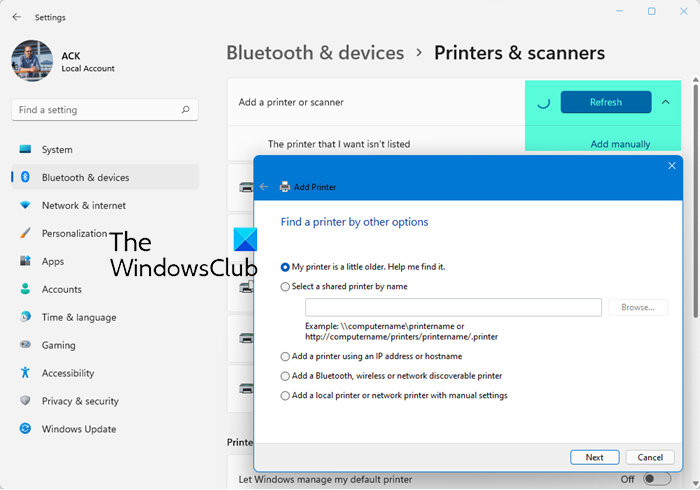Connect Wireless Printer to Windows PC
The concept here is to make sure that your computer and the W-Fi printer are on the same network – and the steps to be undertaken are as follows:
1] Connect the Printer to WiFi Network
Turn on the printer, and look for an option to connect with a wifi network. The process to connect to the Wi-Fi network varies from printer to printer and OEM to OEM. Usually, there will be a user interface or a wifi button which can get the job done. Keep the printer turned on until the setup is complete.
2] Add printer or scanner to Windows 11/10
Make sure the Windows 11/10 computer is connected to the same networkGo to Settings > Devices > Printers & scannersClick on Add a printer or scannerSelect the wifi printer from the resultsClick Add device
During the scanning process, Windows 10 will look for the printer, and once found will display in the result. Once you click on Add device, Windows will install the drivers through Windows 10 Update. The process applies to all the printers, connected, non-wired or anything else.
3] Install Printer Software
While the default printer software works, I would highly recommend you to use the Printer driver software from the OEM. They usually offer better functionality, ink-saving modes, and more. For example, one of the OEM software let me save a scanned copy into one PDF automatically. Read: Wi-Fi Printer setup using USB fails with the HP Smart app on Windows 11.
4] Change default printer
When you don’t have any printer installed, the default printer in Windows is the one that saves into PDF files. If you had a printer earlier, I would highly recommend you to change the printer to the new one. Go to Settings > Devices > Printers & scanners In the case of multiple printers, check the box which says, “Let Windows manage my default printer.” It will recommend you to use the one which is often used. If you do not want to switch to often used, but always use one printer, then uncheck the box.
Click on the printer you want to set as default > ManageClick on Set as default button
5] Troubleshooting Printers
If you are having trouble with any of the printers, then there are two ways to approach it. We hope the steps were easy to follow, and you were able to install a wireless printer in Windows 11/10. Related reads: How to add a Network Printer | How to Install a Local Printer.