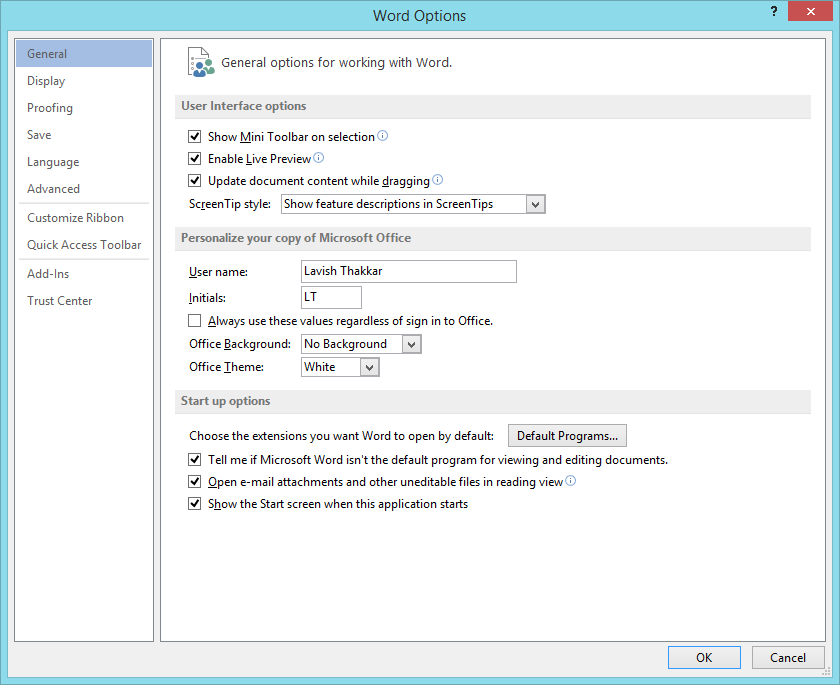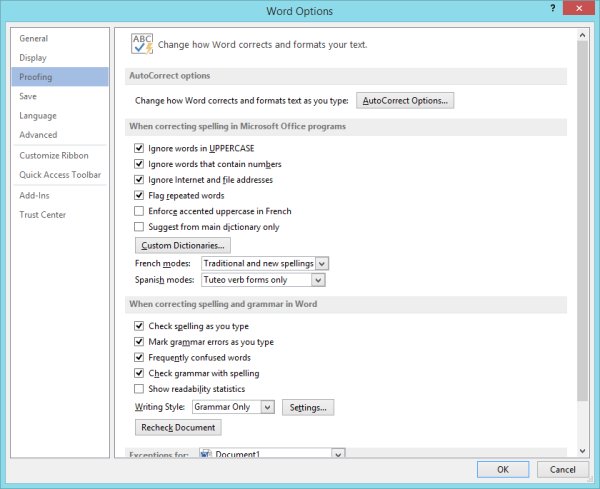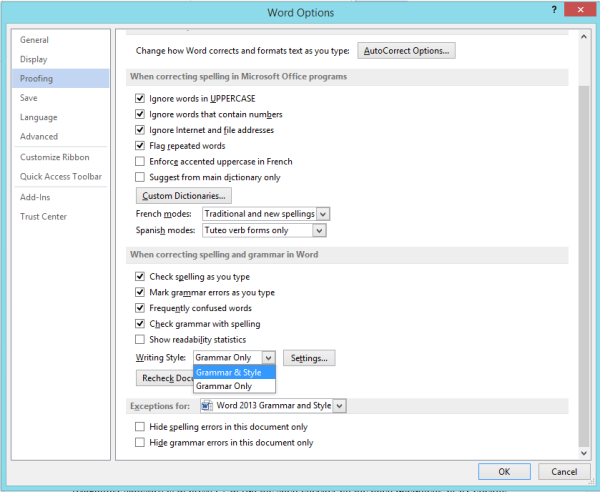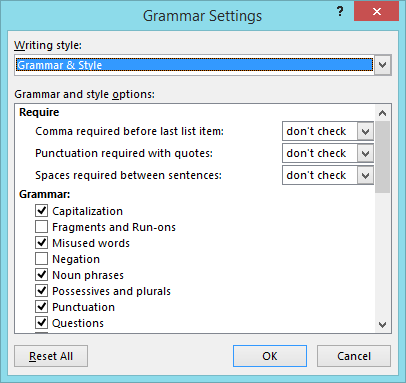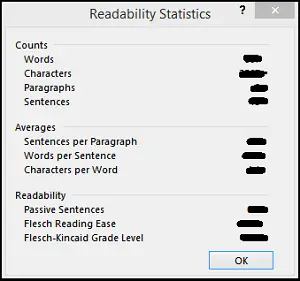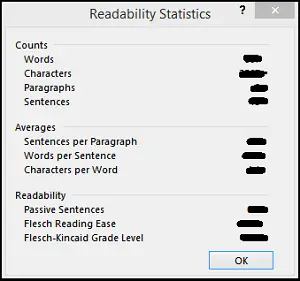Word Grammar and Style Settings
By default, Microsoft Word basic Grammar checking is enabled. If required, one can turn on additional styles as well and configure other options. To do so, click on the ‘File’ menu and select ‘Options’. From the options displayed in the left pane, select ‘Proofing’.
On the right-hand side look for ‘When correcting spelling in Grammar and Word’ section.
When found, click the drop-down arrow under Writing Style: and select Grammar & Style.
Now, if you would like to calibrate/tweak other additional Grammar and Style checks, switch to the ‘Settings’ box. Loads of options are available there, some of which may suit your requirements. For instance, you can enable
Readability Statistics Feature in Word is one great feature that helps you assess your work by giving you a readability score out of 100. Hence, very useful! The easiest way to bring up the readability statistics is to press F7 to run the spell checker on the open document, or by clicking on the Review tab and then on the Spelling and Grammar button.
The test displays count of characters, paragraphs and sentences, information about sentence, word and character averages and others. The section displays the percentage of passive sentences, the Flesch Reading Ease and the Flesch-Kincaid Grade Level that test scores your file’s readability. This test rates text on a 100-point scale. The higher the score, the easier it is to understand the document. Now, with all things set, you are ready to create professional documents. Also read: