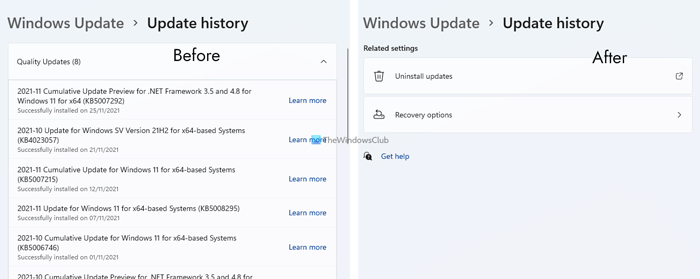In Windows 11 it appears as follows:
In Windows 10 it appears as follows:
You can easily look for your Windows Update History to get information about all those updates present on that list. If you want to remove the entire update history in Windows 11/10, then you can use any of the methods that have been covered in this post. In the image above, you can see before and after comparison. Earlier, the list of all updates is visible in the update history page, and later the list is cleared.
Clear Windows Update History in Windows 11/10
This post talks of three ways to remove Windows 11 or Windows 10 update history:
1] Using Command Prompt
Open Command Prompt as administrator and run this command first to stop Windows Update Service from running: net stop wuauserv Execute the second command: del C:\Windows\SoftwareDistribution\DataStore\Logs\edb.log It deletes a log file containing the Update history of Windows 11/10. Use this command to restart Windows 11/10 update service again: net start wuauserv If this option doesn’t clear the entire update history, then you can try the next two options.
2] Using DataStore folder
The DataStore folder contains log files related to update history. Access that folder and delete those files to clear the entire update history. Before that, you need to stop Windows Update service. You can do that using the first command mentioned in the above option. After that, use this path: Under DataStore folder, select DataStore.edb file and Logs folder, and delete them. It will remove all update history. Now you need to run the same Windows Update service again. For that, use the last command mentioned in the above Command Prompt option.
3] Using BAT file
Open Notepad and then paste the following script content in Notepad: Use Save as option in the File menu of Notepad.
The Save as window will open. Now you can select the output folder and save that file as clearupdatehistory.bat file. You can set any name but the file extension must be *.bat. Double-click that BAT file. If a UAC prompt appears, press Yes button. This will execute the BAT script, stop running Update Orchestrator service and Windows Service, clear log and other files, and restart the stopped services. Now you will see that the Windows Update History has been cleared. Hope these options will help you remove Update History in your Windows 11/10 PC.
Can I delete the Update History in Windows 11/10?
Yes, you can delete update history in Windows 11 and Windows 10 computers. There are multiple ways to delete it from your computer. For example, you can use the commands in an elevated Command Prompt/Windows Terminal prompt, delete files from the File Explorer, etc. Either way, it does the same thing on your PC.
Can you delete Windows Update log files?
Yes, you can delete Windows Update log files from your computer. There are three ways to remove the log files – using File Explorer, creating a BAT file, and using Command Prompt. If you get a problem deleting the log files using File Explorer, you can remove them using the BAT file.