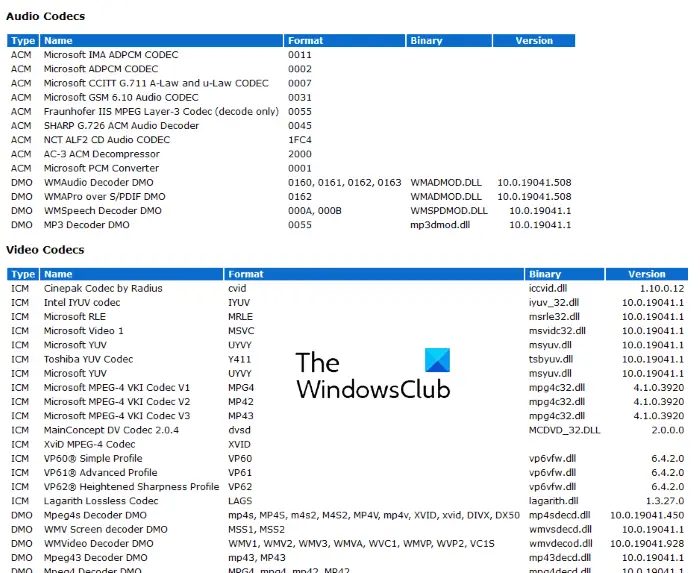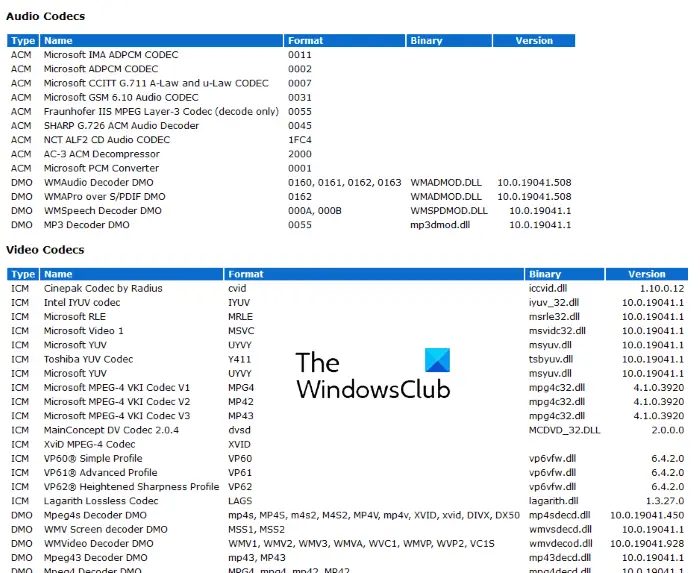All the media players use codecs to play media files. You probably might have seen a message displayed by a particular media player, “Video codec is not supported” or “Audio codec is not available,” etc. This means that the media player does not have the required codec to play a video or audio file. The issue can be solved by downloading and installing the required codec. Read: A codec is required to play this file? Download & install codec.
How to check installed codecs on Windows 11/10
We will describe here the following two methods:
1] Viewing the installed codecs by using Windows Media Player
Follow the below-listed instructions to check the installed codecs on your system by using the Windows Media Player: Tip: You can manage, detect, remove broken Codecs and Filters by using Codec Tweak Tool.
2] Viewing the installed codecs by using System Information
The installed audio and video codecs are also listed in the Windows System Information app. Follow the instructions given below: Do note that, Windows System Information app does not show all the installed audio and video codecs. Therefore, if you want detailed information about codecs installed on your system, use Windows Media Player. That’s it. Read next: Identify missing Audio & Video Codecs with VideoInspector.