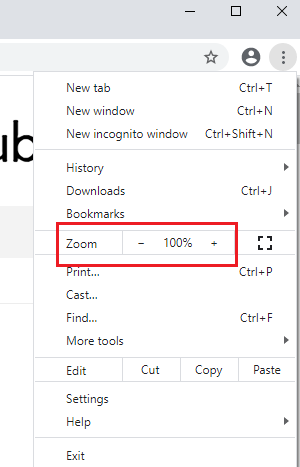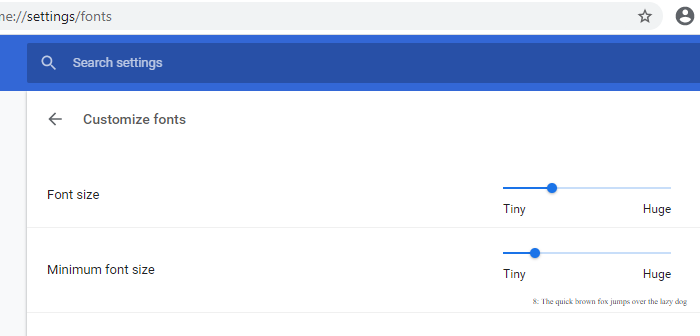How to change default font or text size Google Chrome
You have three methods to change the default font or text size in Google Chrome browser on Windows 11/10:
1] Increase or decrease Chrome’s default text size using the Zoom tool
When we speak about changing the default size of the text in Google Chrome, there are 2 options. One is to change the size of the text-only to make it readable and the second is to change the size of every element on the page and adjust the same on the webpage so it all appears bigger (or smaller) at the same time. The procedure to change Chrome’s default text size by using the Zoom tool is as follows: Click on the ellipses icon (the three dots on the top-right corner of Google Chrome) and change the Zoom value. The default value of Zoom is 100% and that corresponds to the default size of elements on webpages. The Zoom tool does not simply magnify the webpage but increases the size of elements (text, images, videos, etc.) in the same proportion such that it fits the screen.
2] Make font larger or smaller using Settings
While the Zoom tool is highly advisable for webpages you find unreadable, if you simply wish to increase the size of the text, it could be done through Google Chrome’s Settings as follows: Click on the ellipses icon as explained earlier and go to Settings. On the tabs on the left-hand side, select Appearance. In the Appearance section, you would find the Font size. The default value of the font size is Medium, but you could change it to larger or smaller options. Read: How to change the Default Font in Chrome, Edge and Firefox.
3] Using precise font size in Google Chrome
As explained earlier the default size of the font is decided by the website and we can only enlarge or diminish it from our end. Thus, we are given 5 settings namely ‘very small, small, medium, large, very large’ in the usual settings. If you really wish to fine-tune the text size, the procedure is as follows: In the Appearance tab, click on Customize fonts under Font size. From here, you can change the font size with precision. I hope this helps!