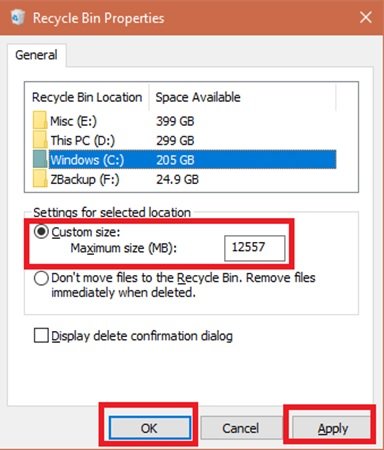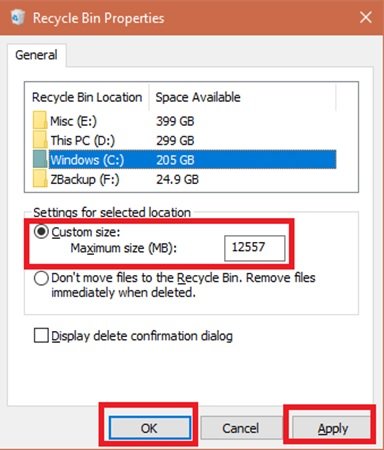Increase the size of Recycle Bin
Any time you delete a file in Windows, it goes straight to the Recycle Bin. These deleted files sit in the Recycle bin until it reaches its preconfigured maximum size limit (or until the user empties the bin). When the Recycle bin hits its maximum limit, it automatically deletes the oldest files in the bin to make space for new files. Most of the users never adjust the default settings of the Recycle Bin and let it do its job. But today we will take you through the steps of modifying the recycle bin storage size in Windows 11/10.
Change Recycle Bin Storage Size in Windows 11/10
You can adjust the Recycle Bin’s default settings to change the maximum storage size and increase the number of files kept in the bin so that you can restore them if need be. Here are steps you should follow to modify the Recycle Bin storage size In Windows 10: You can set the maximum size in MB (1024 MB = 1 GB) for storage you want. Done! Now your Recycle Bin can store more (or fewer) files, depending on what you specified. Do note that the Recycle Bin size calculations are based on the user’s disk quota and not the disk size. In Windows 10/8/7/Vista the default size is 10% of the first 40GB of quota, and 5% of any quota above which is above 40GB. It is important to note that in case you have multiple hard drives, partitions, or an external hard drive connected to your PC, every single location will have its own Recycle Bin and settings. But even though each drive has its own Recycle Bin folder, the contents of all the folders are combined and displayed in the normal Recycle Bin view. So, you will see all your deleted files in the Recycle Bin, no matter where they come from. Also, removable drives, like USB flash drives and memory cards do not have a Recycle Bin. Files once deleted from removable drives are permanently deleted. While we have focused this guide on Windows 11/10, the same instructions can be used on Windows 7 and Windows 8.1. The Recycle Bin is one feature that most of us ignore, but with a little tweaking we can make it work the way we want to; Read this blog for more tips and tricks on Recycle Bin. We hope this guide will help you a lot from the accidental deleting of important files.