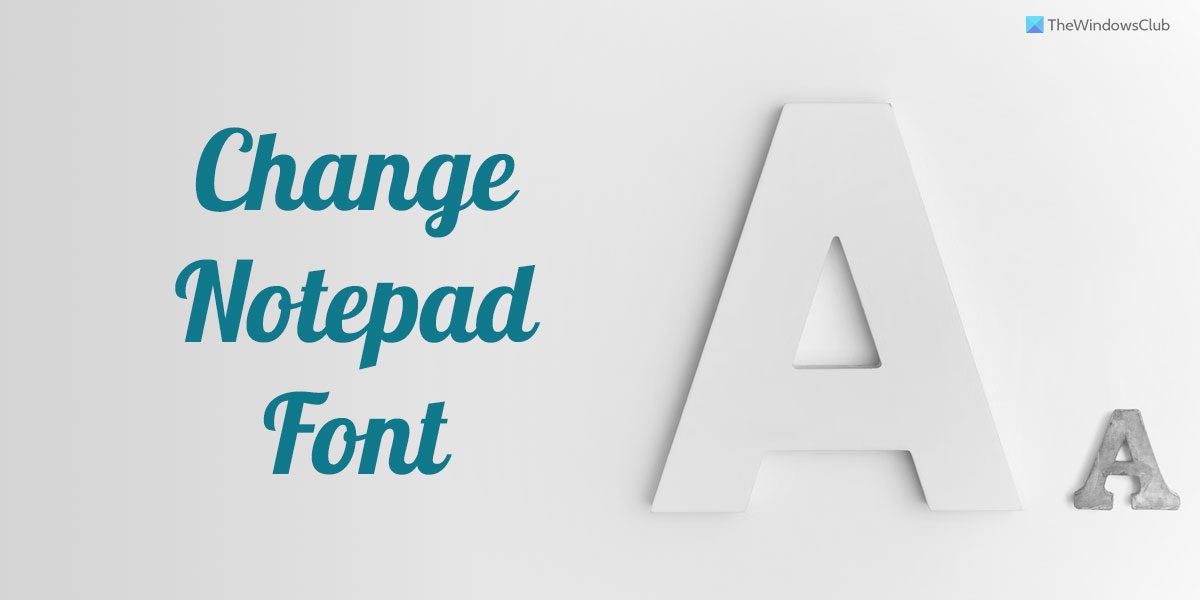How to change Notepad Font and Size in Windows 11
To change the Notepad Font Family, Style and Size in Windows 11, follow these steps: To learn more about these steps, continue reading. First, you need to open the Notepad on your computer. Then, click on the File menu visible in the top menu bar and select the Font option from the list.
It opens the Settings panel of Notepad. Here you need to expand the Font section. Following that, you can find three options – Family, Style, and Size. If you want to change the font family, you need to expand the Family drop-down list and choose a font you like.
For your information, you can find the change in the bottom section. Next, you can expand the Style drop-down menu and choose Regular, Bold, Italic, etc. The last option is the Size. If the existing size is too small or big for you, you can change the size as per your requirements. In that case, you again need to expand the Size drop-down menu and choose a size according to your requirements. Once done, you can finally check the changes in the bottom section of the Settings panel where displays the new font, style, and size together.
How to revert Notepad font to default
To revert to the factory defaults, you need to open the Windows Settings.Therefore, press Win+I to open the Windows Settings panel, and go to Apps > Apps & features.Find Notepad, click on the three-dotted icon, and select the Advanced options menu.Next, click on the Reset button twice to apply the change.
Read: Dark Mode Black Notepad for Windows
How do I change font size in Notepad?
To change the font size in Notepad in Windows 11, you can go through the above-mentioned steps. In other words, you can open the Options panel and find the corresponding option. Then, you can expand the respective drop-down list and choose the size as per your requirements. Read: How to replace Notepad with Notepad++ in Windows
What is the default Notepad font in Windows 11?
As said earlier in the article, Notepad uses Lucida Console font in Windows 11 by default. However, if you want to display texts in other fonts, you can change them. For that, you can follow the above-mentioned steps. For your information, this guide works on Windows 11 only. I hope this guide helped. Read: Notepad Tips and Tricks for Windows users.